P. 20), P. 20, 38) – Pitney Bowes RISO ComColor Printer User Manual
Page 22
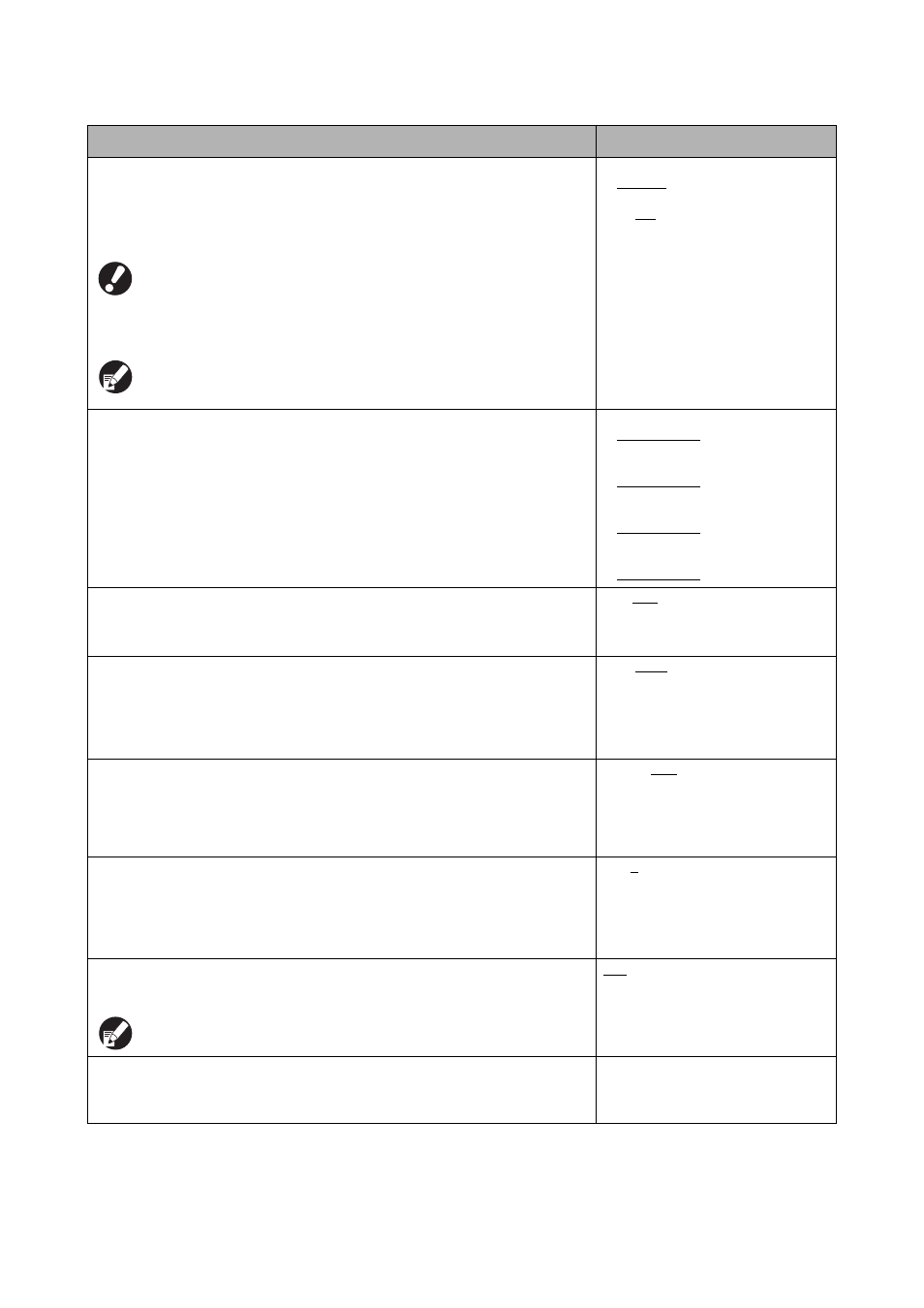
20
ComColor Series Administrator’s Guide 02
Envelope feed options
When you print on envelopes, set image enhancement and paper feeding to a setting
suitable to the envelopes so that you can prevent ink stain and image blur. This works only
when you have selected [Envelope] in [Feed ctrl.] of the feed tray.
● If you print on thick or curled envelopes, set [Feed control] to [Wide range]. If
your images are blurred, set [Ink droplet control] to [Yes]. The blur may be less
noticeable.
● If you set [Ink droplet control] to [Yes], your print speed decreases. Set it if you
choose output over print speed.
● It is recommended to set [Envelope feed options] to match [Envelope image
enhancement] on the printer driver. See [Envelope image enhancement] in the
"User's Guide".
• Feed control
Standard/Wide range
• Ink droplet control
No/Yes
Output tray in each mode
(when using the multifunction finisher or stacking tray)
Specify which tray has priority in each mode when [Output tray] is set to [Auto] on the
[Functions] screen in copy mode, or when [Output tray] (on the [Finishing] tab) of the
printer driver is set to [Auto]. (When the staple, punch, paper folding, or other finishing
function has been set, paper is output regardless of this priority.)
• When using the multifunction finisher:
Face down tray, Top tray, Stacking
Tray
• When using the wide stacking tray:
Face down tray, Wide Stacking Tray
• When using the auto-control stacking
tray:
Face down tray, Auto-Ctrl Stacking
Tray
• When using the high capacity stacker:
Face down tray, High capacity stacker
Stack guide control (when using the auto-control stacking tray)
Specify which paper guides open when the paper guides open button is pressed with
paper in the auto-control stacking tray.
End, Side, Both
Job name display
Specify whether to disclose the job name displayed on the job list in printer mode. When
this has been set to [Hide] and login is necessary, those jobs other than for logged in users
are displayed as [
∗∗∗∗∗]. When a user with administrator authority has been logged in, all
job names are disclosed regardless of this setting.
Hide, Show
USB flash drive printing
If you set a USB flash drive to the machine, printer mode turns on automatically. Specify
whether to display the [Select folder] screen. If you select [Manual], the [Login] screen is
displayed. If you set a USB flash drive to the machine after login, the [Select folder] screen
is displayed.
Manual, Auto
Color/Black slice level
Specify the level at which the original is automatically determined to be a color original or a
black-and-white original when [Color mode] has been set to [Auto] in copy mode or
scanner mode. The higher the value, the easier it is to determine the original as a color
original.
1, 2, 3, 4, 5
Additional copies
Enable or disable the [Additional copies] function on the [Functions] screen in copy mode.
Use [Additional copies] to make additional copies of the previously copied job.
OFF, ON
High capacity feeder (When using high capacity feeder)
Specify where the standard tray lowers when paper runs out or when you press (not hold)
the standard tray descent button. The standard tray has three stoppage levels.
Setting/Description
Set value/Details
