Working with remote desktop, Accessing your unit with remote desktop – EXFO IQS-600 Integrated Qualification System User Manual
Page 114
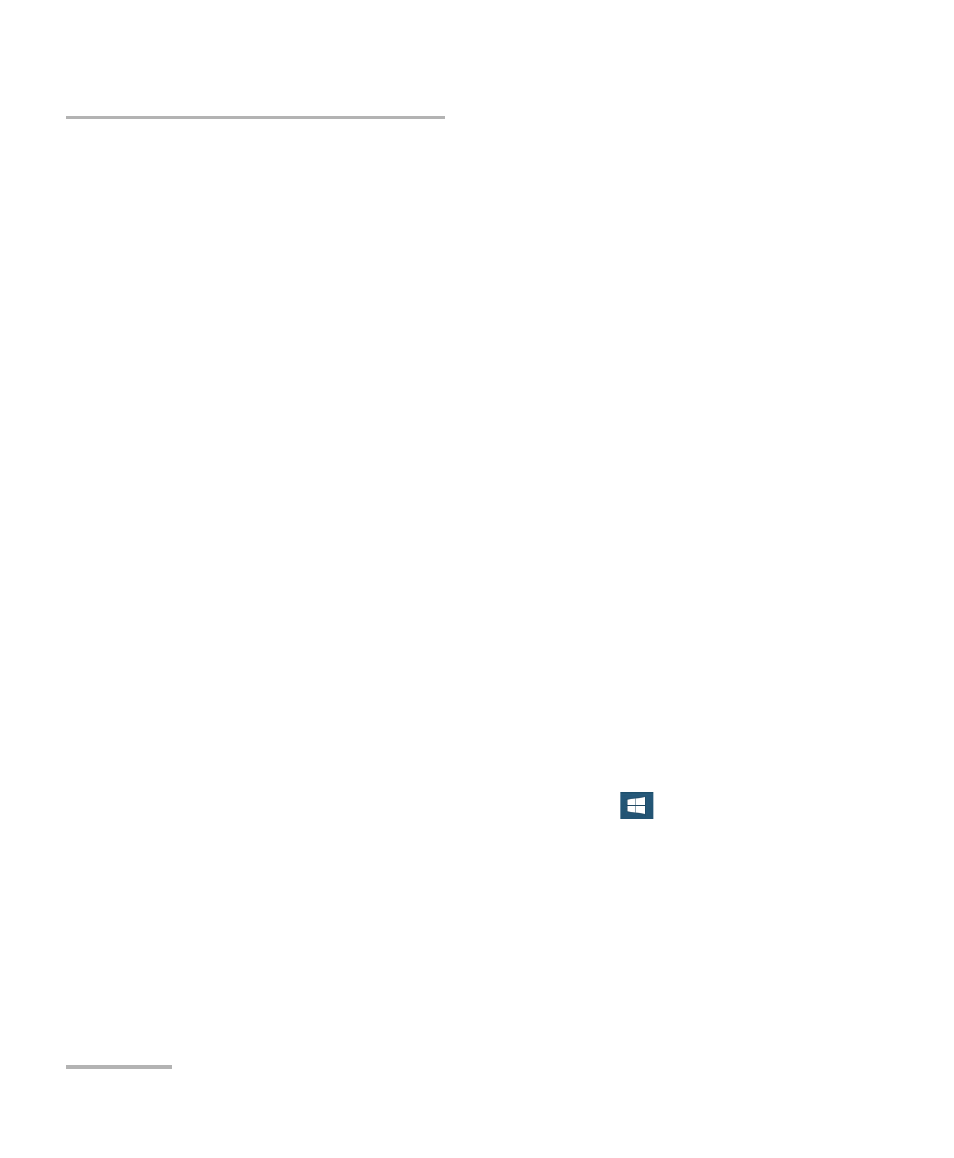
Accessing your IQS-600 Remotely
106
IQS-600
Working with Remote Desktop
Working with Remote Desktop
By default, all the accounts with administrator rights can use Remote
Desktop. If you want accounts with limited rights to be able to use Remote
Desktop as well, you must specifically grant them access.
You can also configure the unit to prevent users from accessing it remotely.
Accessing Your Unit with Remote Desktop
To be able to connect to the unit using Remote Desktop, you must:
Know the IP address of the unit and provide it in the connection
settings on the computer.
Use an account that is secured by a password. Remote Desktop will
not allow any connection with empty passwords.
Enter the appropriate user name when Remote Desktop application
prompts you. Usually, this user name must correspond to the user
name of the person currently logged on the unit. Otherwise, you will
disconnect the person that was already connected.
To access your IQS-600 remotely:
1. Connect both the computer and your unit to the same network and
make sure they can “see” each other as network restrictions might
prevent them from communicating.
2. Turn on both the computer and the unit.
3. On the taskbar of the computer, click the start (
) button, then
under Windows Accessories, select Remote Desktop Connection.
