Using infrared, Verify that the irda port is enabled, Irda port location on the terminal – Dolphin Peripherals 9500 User Manual
Page 97: Using infrared -5, For more information, see, Adjustments to conserve power usage; see, Using, Infrared, You would turn off receiving
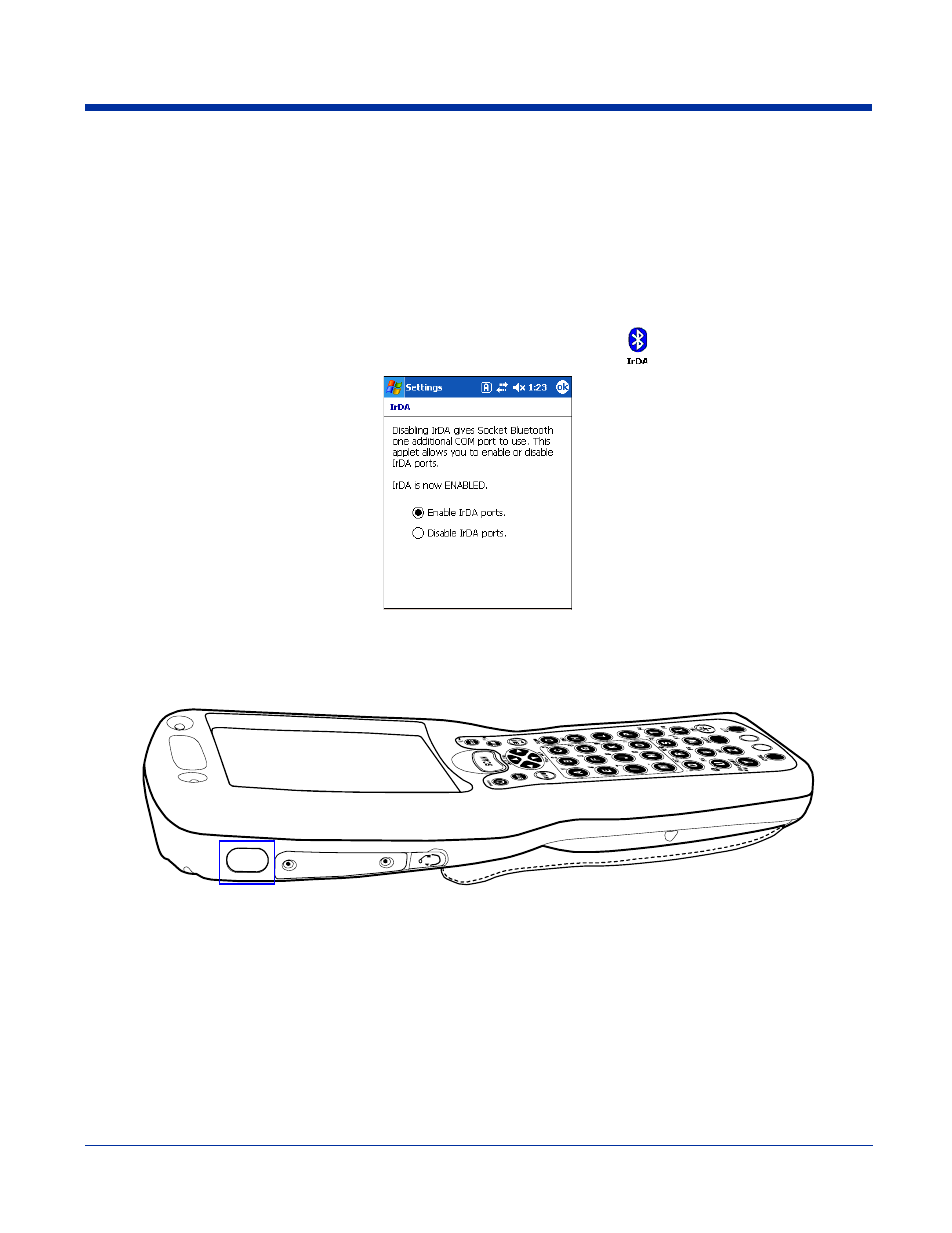
Dolphin® 9500 Series User’s Guide
6 - 5
Using Infrared
Dolphin terminals contain infrared or IrDA ports on the left side panel (see
. Using these ports, you can
send and receive data between the terminal and other devices equipped with infrared. This can include, but is not limited to,
Windows Mobile information such as Contacts and Tasks, as well as software upgrades.
Verify That the IrDA Port is Enabled
The IrDA port must be enabled to transmit data. By default, the IrDA port is assigned to Com port 6 and is enabled. When a
Bluetooth radio is installed, the IrDA port can be disabled to free up a Com port for Bluetooth devices.
To verify that the IrDA port is enabled, tap Start > Settings > Connections tab > IrDA
.
If Enable IrDA ports is selected, then the IrDA port is active.
Note: The IrDA icon appears on the Connections tab only if there is a Bluetooth radio installed on the terminal.
IrDA Port Location on the Terminal
The above graphics shows the left side panel of the Dolphin 9500 terminal. The location of the IrDA port is the same on all
terminals in the Dolphin 9500 Series. For more information, see
