Using uphone, Icons and bubble messages, Using uphone -4 – Dolphin Peripherals 9500 User Manual
Page 164: Icons and bubble messages -4, Accessing uphone, Navigation bar icons
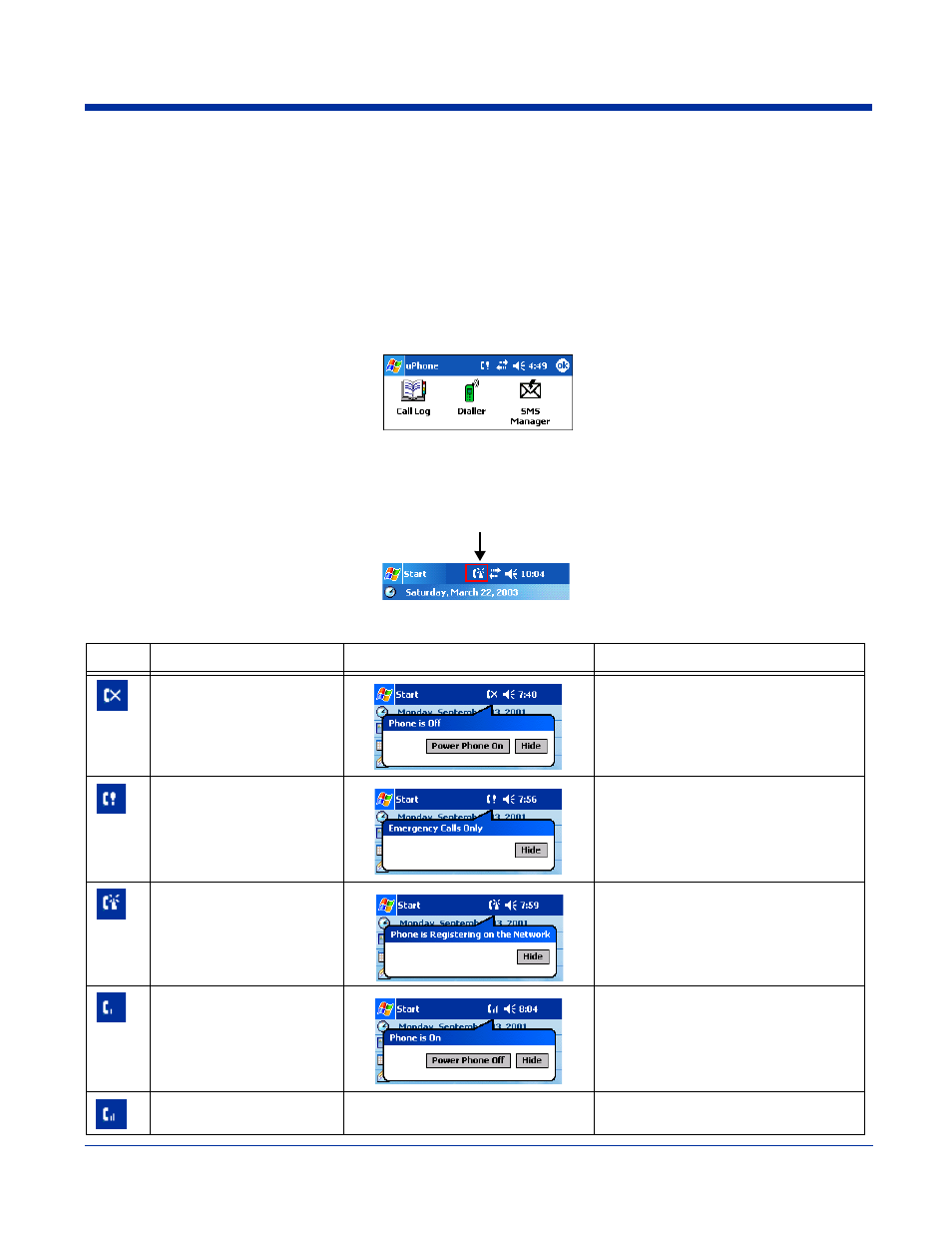
9 - 4
Dolphin® 9500 Series User’s Guide
Using uPhone
The uPhone Application Suite contains three programs that function together to provide a complete voice, data, and text
messaging solution for a mobile device fitted with a radio modem:
•
Dialler emulates a mobile phone and is used to make and receive telephone calls.
•
Call Log displays a list of the most recent calls.
•
SMS Manager is a text messaging program.
Accessing uPhone
Tap Start > Programs > uPhone. Tap one of the icons to launch the program.
Navigation Bar Icons
When the Dialler or SMS Manager applications are not open, the icons in the Navigation bar at the top of the screen indicates
the status of the phone and messaging system. Each icon indicates s specific action and, when tapped, displays a bubble window
that lets you know what is happening.
Icons and Bubble Messages
Icon
Description
Tap this icon to display:
Bubble Options
The phone is off.
Tap Power Phone On to turn the phone
on and close the bubble.
Tap Hide to leave the phone off and
close the bubble.
The phone can only make
emergency calls. This usu-
ally means there is no SIM
card installed or PIN num-
ber established.
Tap Hide to dismiss the bubble.
This icon will appear in the Navigation bar
until a SIM card is installed or a PIN is
entered.
The phone is registering on
the network.
Tap Hide to dismiss the bubble.
This is a temporary state. This icon
appears only until the phone is registered
on the network.
The phone is on and regis-
tered.
To the right of the phone is a
bar that indicates signal
strength.
Tap Hide to dismiss the bubble.
Tap Power Phone Off to turn off the
phone. The icon in the Navigation bar
changes to indicate the phone is now off.
Medium signal strength.
