Communications, Setting up the homebase for usb communication, Communications -6 – Dolphin Peripherals 9500 User Manual
Page 218: Setting up the homebase for usb communication -6, Equipment requirements
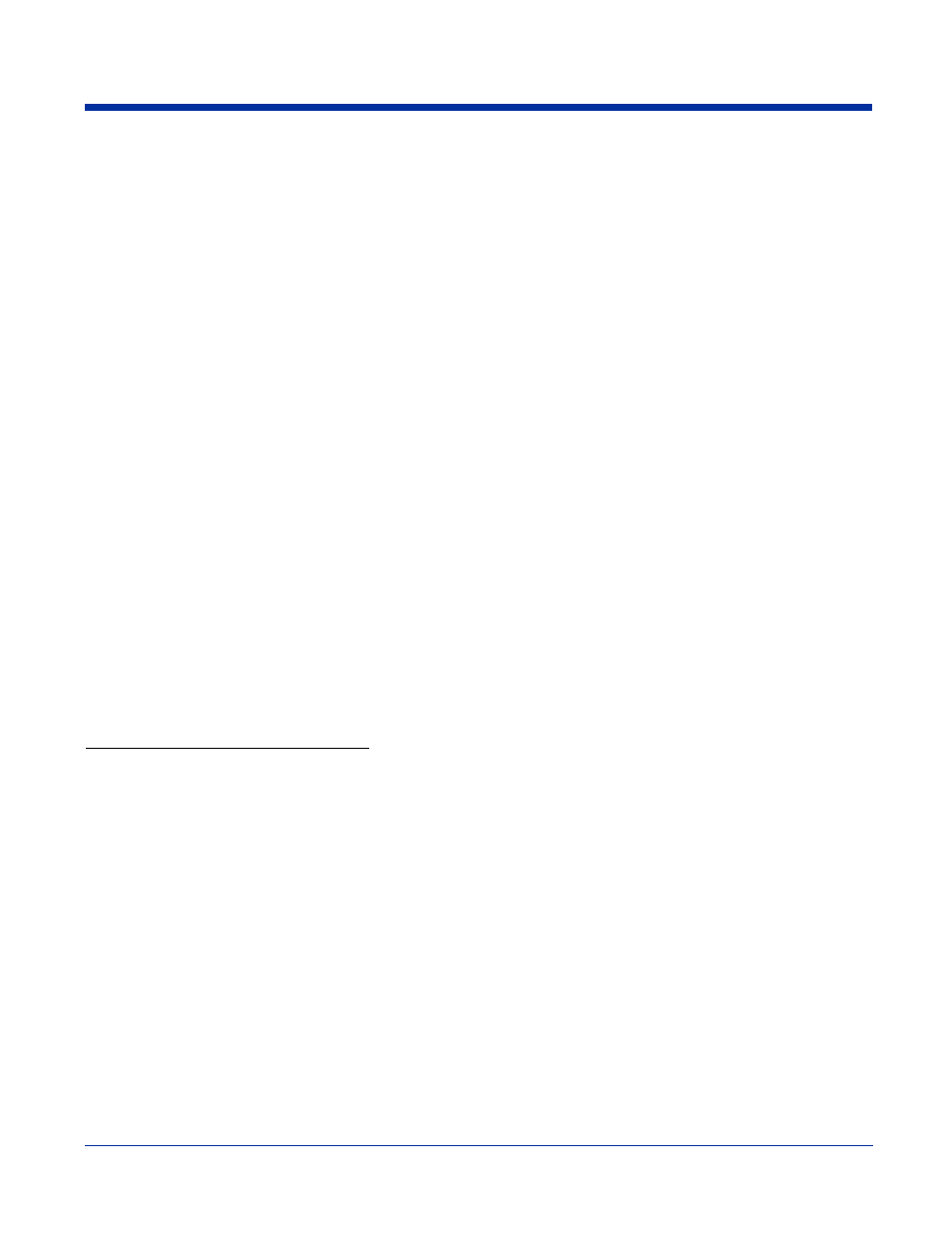
12 - 6
Dolphin® 9500 Series User’s Guide
Communications
USB
The HomeBase also supports USB communications via the USB port located on the back. The HomeBase acts as
a USB device by interfacing the USB signals of the Dolphin terminal to the USB of the host computer. Using a
standard USB cable, the HomeBase’s USB interface allows the Dolphin terminal to communicate with a personal
computer or to be networked through a USB hub.
RS-232
The HomeBase supports RS-232 communications via the RS-232 Communications Port located on the back of the
device. This port enables the Dolphin terminal to communicate to a personal computer, modem, or any RS-232
device using a standard serial cable and communications software.
Note: The HomeBase should have only one type of interface cable connected at a time, either USB or RS-232.
Equipment Requirements
To use the HomeBase for communications, you need the following equipment:
•
A HomeBase powered by a power cable and power adapter cable from Hand Held Products
•
For RS-232 communications, a Serial cable
•
For USB communications, a USB cable
Setting up the HomeBase for USB Communication
Dolphin terminals support USB communications out of the box.
Required Equipment:
•
HomeBase with power supply
•
USB Cable
•
ActiveSync v3.7 or above
•
Windows® 98 Second Edition*, Windows® Me, Windows® 2000, or Windows® XP computer.
The HomeBase does not support Windows NT® when using a USB connection because Windows NT does not support USB.
*Windows
®
98 second edition provides full USB support.
To Install the HomeBase Using USB
Note: You must be using ActiveSync 3.7 or higher.
1. Plug in the power supply and connect it to the back of the HomeBase.
2. Plug the USB cable into the back of the HomeBase.
3. At this point, the hardware is installed and operating.
You may need to reboot your PC to complete the installation process.
