Adjusting the backlight, Adjusting the backlight -13, Backlight, see – Dolphin Peripherals 9500 User Manual
Page 57: Adjusting, The backlight, Keyboard, Display
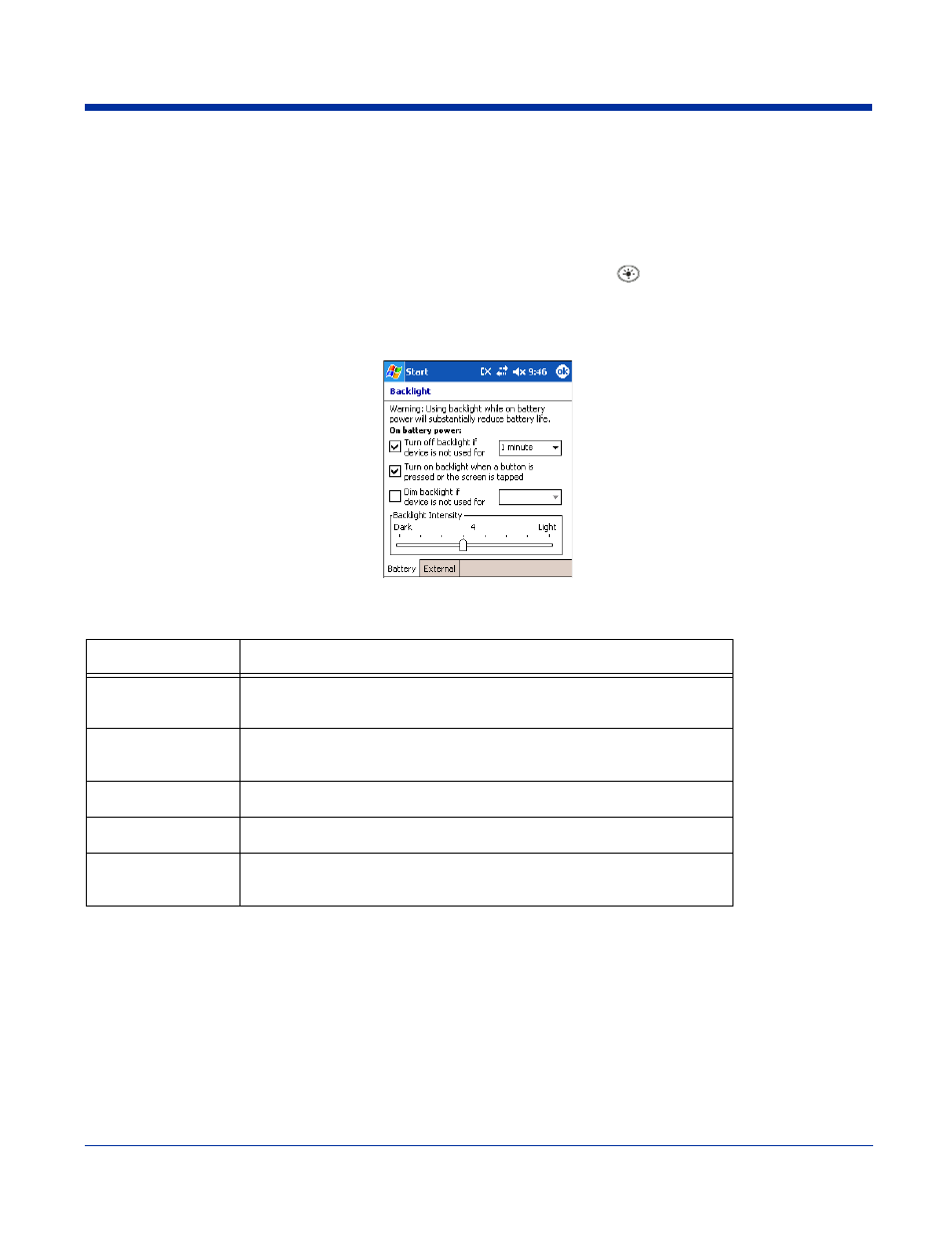
Dolphin® 9500 Series User’s Guide
4 - 13
Adjusting the Backlight
Both the keyboard and the display are backlit to enable better viewing in low-light conditions.
Keyboard
All keyboards contains a Backlight key that toggles the keyboard backlight on and off
; see
Display
The backlight for the color display is user-defined. Tap Start > Settings > System tab > Backlight.
There are two tabs: Battery and External; the options on each tab are the same. The Battery tab determines display backlight
settings when the terminal is running on battery power. The External tab determines display backlight settings when the terminal
is powered by an external source, such as a Hand Held Products cable.
Field
Description
Turn off backlight
Select how many minutes you want to elapse before the backlight
automatically turns off.
Turn on backlight
Select this option if you want the backlight to turn on when the a button is
pressed or the touch screen is tapped.
Dim backlight if
Select how many minutes you want to elapse before the backlight dims.
Backlight Intensity
Move the slider to set the intensity of the backlight.
OK
Tap OK to save settings. The display backlight functions according to the
settings saved on each tab.
