Advice and workarounds – Dolphin Peripherals 9500 User Manual
Page 131
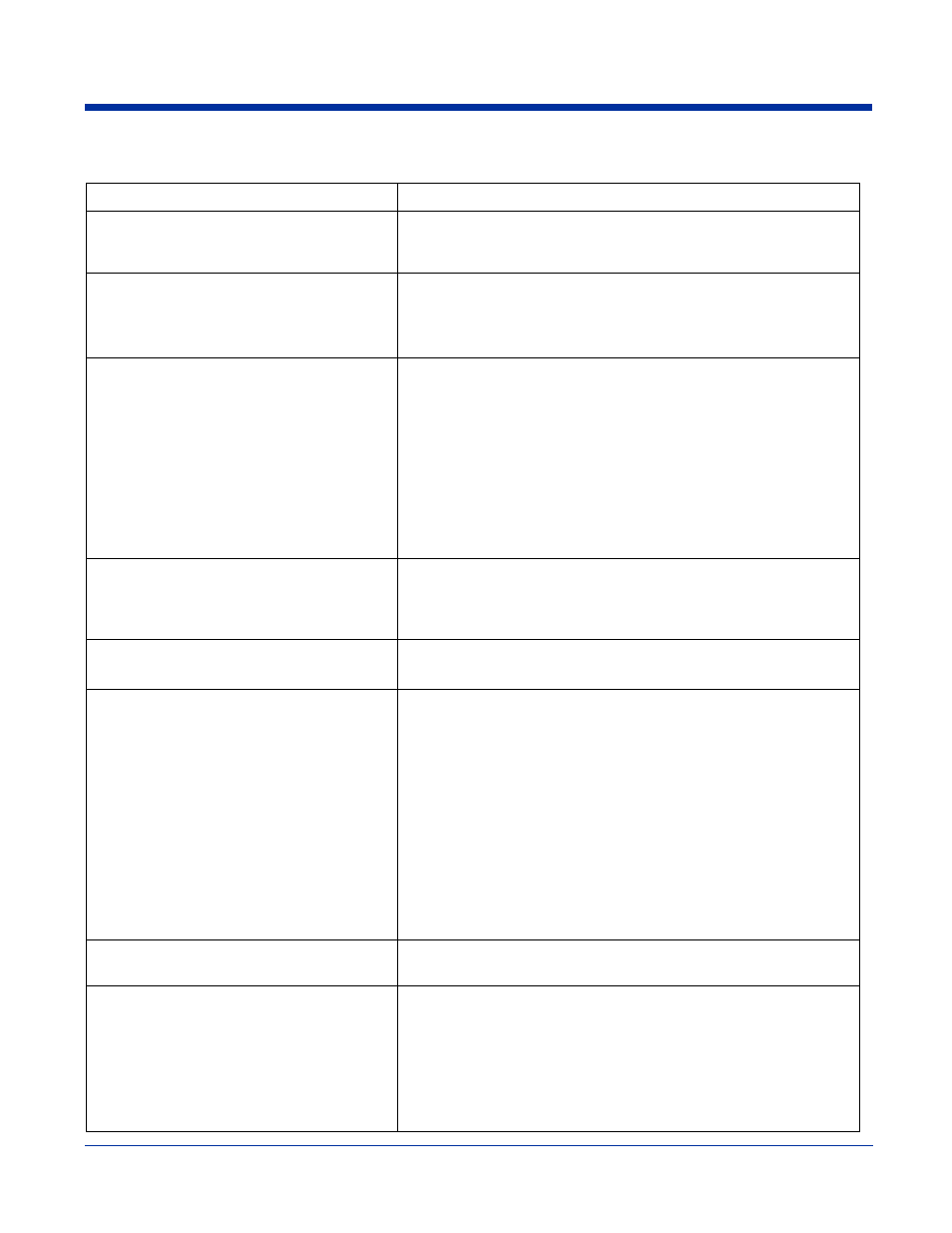
Dolphin® 9500 Series User’s Guide
7 - 31
The wireless network interface appears, but
when I select it and go to the "configure" menu,
the Scan button is disabled.
Power up the radio; see
Enabling Radios and Radio Combinations
on
page
4-5.
The client is not attaching to the correct AP.
The default network profile instructs the client to attach to the first
available AP. You must select a network, move it to the Configured
Networks list, and then move it above default in the list using the up
arrow buttons.
For more information, see
Wireless Networks Tab
on page
7-25.
The Client is failing authentication even though
all my information was entered correctly.
1. Verify that the network profile for the AP corresponds to the
authentication profile you created for it.
•
Select the network profile in the Configured Networks list.
•
Tap Properties. The Profile Info tab opens - see page
7-27
.
•
In the Authentication profiles drop-down list, select the profile
you want to review.
•
Tap View. The User tab appears displaying the profile’s
information.
2. Verify that you have configured the identity and password into the
correct fields on the User tab (page
7-27
) in the authentication
profile. If you are using PEAP or TTLS, the username and password
are entered in the Tunneled authentication section.
My AP does not broadcast its SSID. Even
though I have manually configured an AP with
that name, the Client won't associate with it.
•
Make sure that the desired SSID is listed as the Network Name, not
the Network Profile (which is a screen label)
•
Verify that Do Active Scan is selected on the Profile Info tab; see
Do
active scan
on page
7-27.
Otherwise, the Client will not attempt to find
the AP.
I am authenticated, but I don't get an IP
address through DHCP.
On the main screen, tap and hold on your AP, tap Configure on the
popup menu, and select the Protocol tab. Verify that Renew IP Address
is selected; see
Renew IP address
on page
7-26.
I cannot attach to my old network that does not
support 802.1x authentication, but is using
WEP encryption.
•
Verify that you can see your SSID in the Available Networks list on the
Wireless Networks tab. Move the SSID to the top of the Configured
Networks list so that it is accessed first. If the SSID is not there, you
can add it manually and enter the SSID as the network name - page
7-25
•
Select the SSID and tap Properties.
•
On the Profile Info tab, select Do active scan if your AP does not
broadcast its SSID.
•
On the WEP Mgmt tab, select Use key for data encryption and Use
key to authenticate with AP.
•
Enter the WEP Key - see
Key
on page
7-28.
•
On the Protocol tab, select Renew IP Address (unless you have
entered one manually separate from the Client)
•
Note that the port status indicator in the main screen reads
"Associated," not "Authenticated" when the connection is complete;
although the log file will indicate "Entered AUTHENTICATED state."
I made changes, but they do not appear to have
taken effect.
Always tap OK before exiting a screen you have changed. Then restart
the Client from the Client menu on the main screen.
How do I enable peer-to-peer (ad-hoc) mode to
have two clients communicate without an AP?
•
On the Wireless Networks tab, add a new profile to the Configured
Network list.
•
On the Profile Info tab, give each side the same network name (SSID).
•
Select Peer-to-Peer Group (ad hoc mode) and Do active scan.
•
On the WEP management section, select Use key for data encryption
and enter an identical key for both clients.
•
Verify that this network profile is the first (or only) one in the
Configured Network list and try to restart both clients at roughly the
same time.
Advice and Workarounds
Issue
Possible Causes and Solutions
