Using the dialler, Making a call, Using the dialler -6 – Dolphin Peripherals 9500 User Manual
Page 166: Making a call -6, Making a call entering a phone number, Sending a call
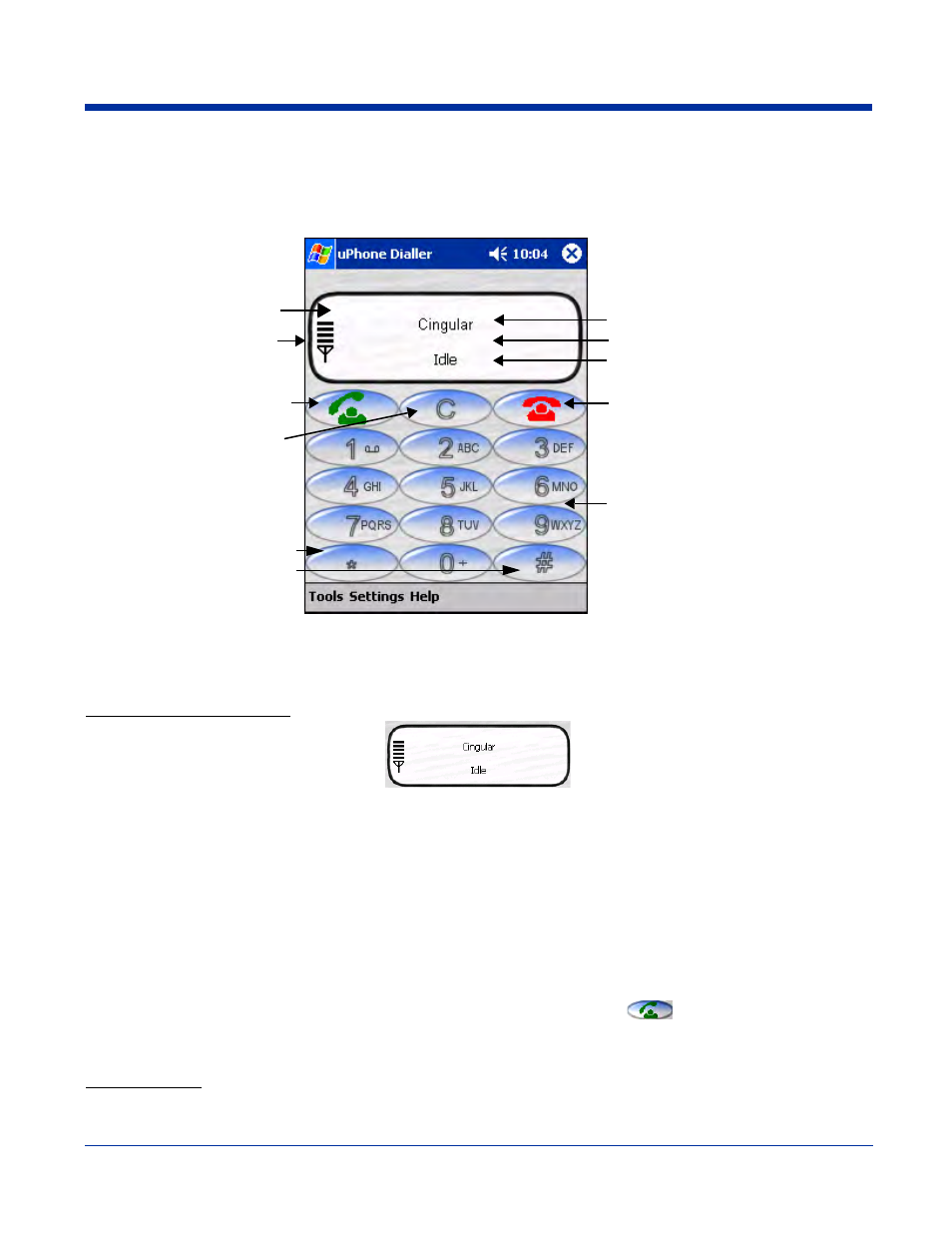
9 - 6
Dolphin® 9500 Series User’s Guide
Using the Dialler
The Dialler is the is the program that manages your GSM/GPRS cell phone calls.
To launch the Dialler, tap Start > Programs > uPhone > Dialler. The program launches and the uPhone Dialler screen opens:
Making a Call
Entering a Phone Number
You can:
•
Enter the numbers manually using the phone keypad on the Dialler screen, the SIP, or the Dolphin keyboard.
•
As you enter each number, the digits appears on the Dialler screen in the Name/Number line. If a contact matching
the entered number is found in the Phonebook, the name of the contact appears in the Name/Number line as you
type; tapping on the name enters the rest of the number automatically.
•
Use the Phonebook to
•
Select an existing contact.
Tap Tools > Phonebook, select a name or number in the list, and tap OK (you can also tap and hold on the entry).
The number is automatically entered in the Dialler and appears on the screen.
•
Use speed dial.
Tap and hold on the list to see a popup menu of speed dial numbers.
•
Use the Call Log
•
When the phone is in Idle status, you can tap the Send button on the screen
, press the ENTER key, or tap
Tools > Call Log to see a list of the last 20 calls made or received. Tap and hold on an entry in the list and select Dial.
Pressing the Send button or ENTER key performs this function only when the phone is in an Idle Status.
Sending a Call
You can:
Three information lines:
Network–name of service provider.
Number/Name–dialed, incoming, and
outgoing calls.
Status–status of the phone.
Tap to end a call
Phone keypad - tap the numbers to dial
Signal Strength -
Four bars is optimal.
Tap to send a call or
accept an incoming call
Dialler screen
Tap to clear the Dialler screen
Tap * and # buttons for
interactive voice systems;
i.e., touchtones.
