Using the battery analyzer, Using the battery analyzer -5, For more information, see – Dolphin Peripherals 9500 User Manual
Page 247: Battery analyze cycle; see
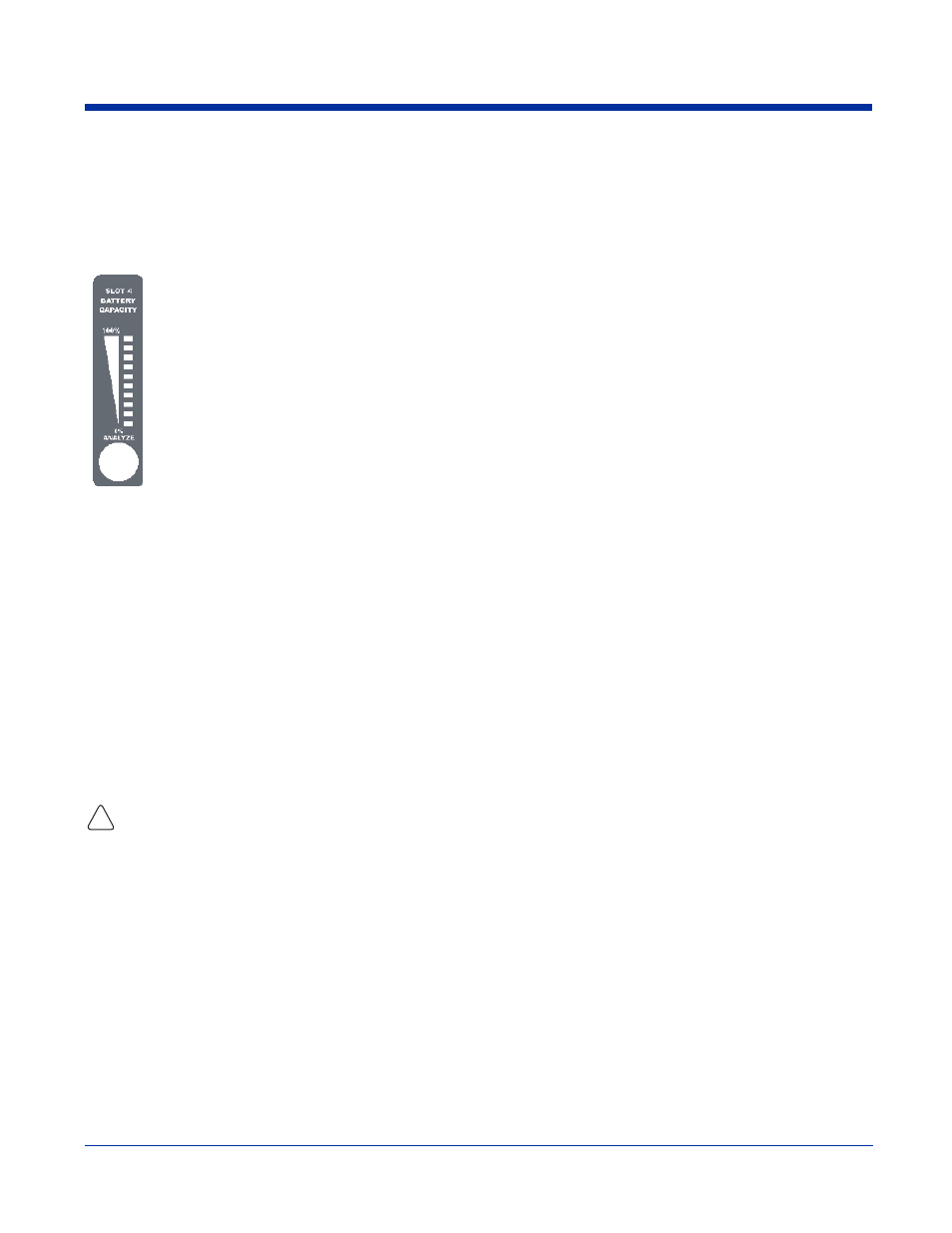
Dolphin® 9500 Series User’s Guide
15 - 5
Using the Battery Analyzer
Purpose
Using the Charge/Analyze slot helps you monitor the charge capacity of Li-ion batteries over time.
Location
The battery analyzer is located in the fourth slot - named the Charge/Analyze slot - of the ChargeBase. Only a battery
placed in this slot can be run through an Analyze cycle. This slot contains Battery Capacity LEDs along the right side.
Analyze Cycle
The Analyze cycle is initiated when a battery is placed in the Charge/Analyze slot and the ANALYZE button is
pressed. In an Analyze cycle, batteries are completely discharged, then recharged to capacity. The length of time it
takes for a battery to complete the Analyze cycle varies depending on the initial state of the battery’s charge. Minimum
time is 8 hours, maximum time is 12 hours.
Battery Capacity LEDs
The Battery Capacity LEDs are located along the right side of the Charge/Analyze slot. Each LED equates to 10%
battery capacity. These LEDs display the capacity of the battery at the end of the Analyze cycle. Battery capacity is
displayed as a percentage of measured capacity/rated capacity.
Status LED
The Charge/Analyze slot also contains a standard status LED in the upper, left corner of the slot. When this slot is
used for regular charging, this LED operates in the usual manner; see
When this slot is being used to analyze a battery, the Status LED functions as follows:
To Analyze a Battery
1. Insert the battery into the Charge/Analyze slot (the fourth).
2. Press the ANALYZE button. The Status LED flashes orange to indicate that the analyzing cycle has begun.
The Dolphin QuadCharger is accumulating battery pack information during the entire Analyze cycle. Do NOT remove the battery
until the cycle has been completed.
3. Upon completion of the Analyze cycle, the Status LED lights solid green, and the Battery Capacity Indicator LEDs display
the battery’s capacity.
You can verify a battery’s capacity by installing the battery in a terminal and checking the power; see
Status LED color
Indicates that the battery in the slot…
Solid Green
Has completed the Analyze cycle.
Flashing Orange
Is being analyzed.
Solid Red
Encountered an error during the Analyze cycle.
!
