An tap one of them to start browsing. see, The mobile favorites folder, View options – Dolphin Peripherals 9500 User Manual
Page 196: Creating and synchronizing mobile favorites
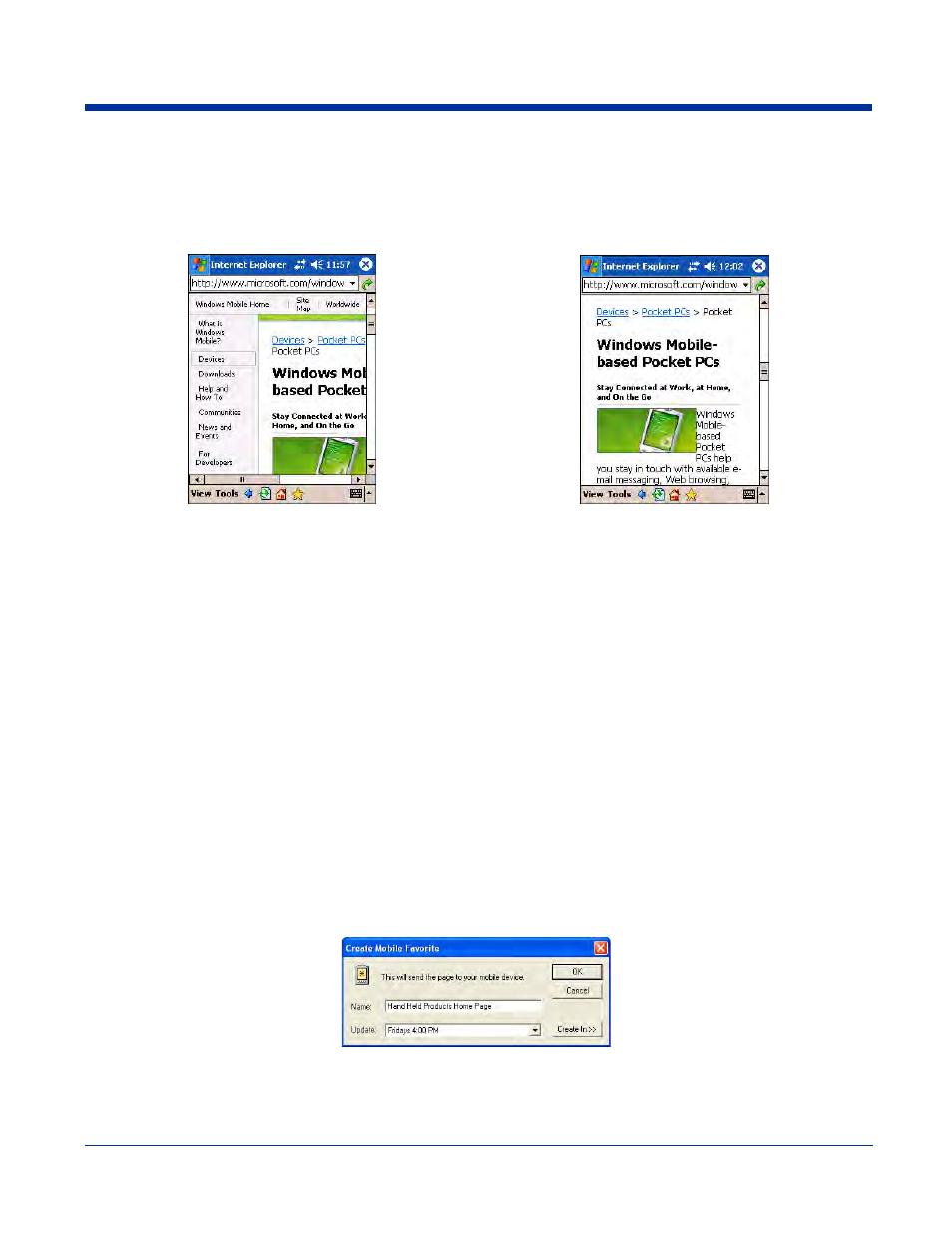
10 - 10
Dolphin® 9500 Series User’s Guide
View Options
You can switch to a One Column view, which condenses web content into a single column so that you do not have to scroll right
to see the entire page. Tap View > Layout > One Column.
The Mobile Favorites Folder
Purpose
The Mobile Favorites folder was created on your desktop computer when you installed ActiveSync. It enables you to create
Favorite Links on your desktop computer that you can transfer to your Dolphin terminal. Those Favorite Links are then available
for selection when browsing the internet on your terminal.
Process
First, you create your Favorite Links in the Mobile Favorites folder on your desktop computer. Then, the next time you sync your
desktop computer with your terminal, those Mobile Favorites are transferred to the Mobile Favorites folder on to your terminal.
Only items stored in the Mobile Favorites subfolder in the Favorites folder in Internet Explorer on your desktop computer are
synchronized with the Mobile Favorites folder on your terminal.
Note: Unless you mark a Favorite Link as a mobile favorite, only the link downloads to your terminal, and you will need to connect
to your ISP or network to view the content. For more information on synchronization, see ActiveSync Help on the desktop
computer.
Creating and Synchronizing Mobile Favorites
If you are using Microsoft Internet Explorer 5.0 or later on your desktop computer, you can download Mobile Favorites to the
terminal. Synchronizing mobile favorites downloads Web content to your device so that you can view pages while you are
disconnected from your ISP and desktop computer.
Use the Internet Explorer plug-in installed with ActiveSync to create mobile favorites
1. On your desktop computer, open Internet Explorer, click Tools > Create Mobile Favorite.
2. To change the link name, enter a new name in the Name box.
3. Optionally, in Update, select a desired update schedule.
4. Tap OK. Internet Explorer downloads the latest version of the page to your desktop computer.
Default View
One Column View
