Resetting the terminal, Soft reset (warm boot), Hard reset (cold boot) – Dolphin Peripherals 9500 User Manual
Page 29: Suspend mode, Resetting the terminal -11, Suspend mode -11
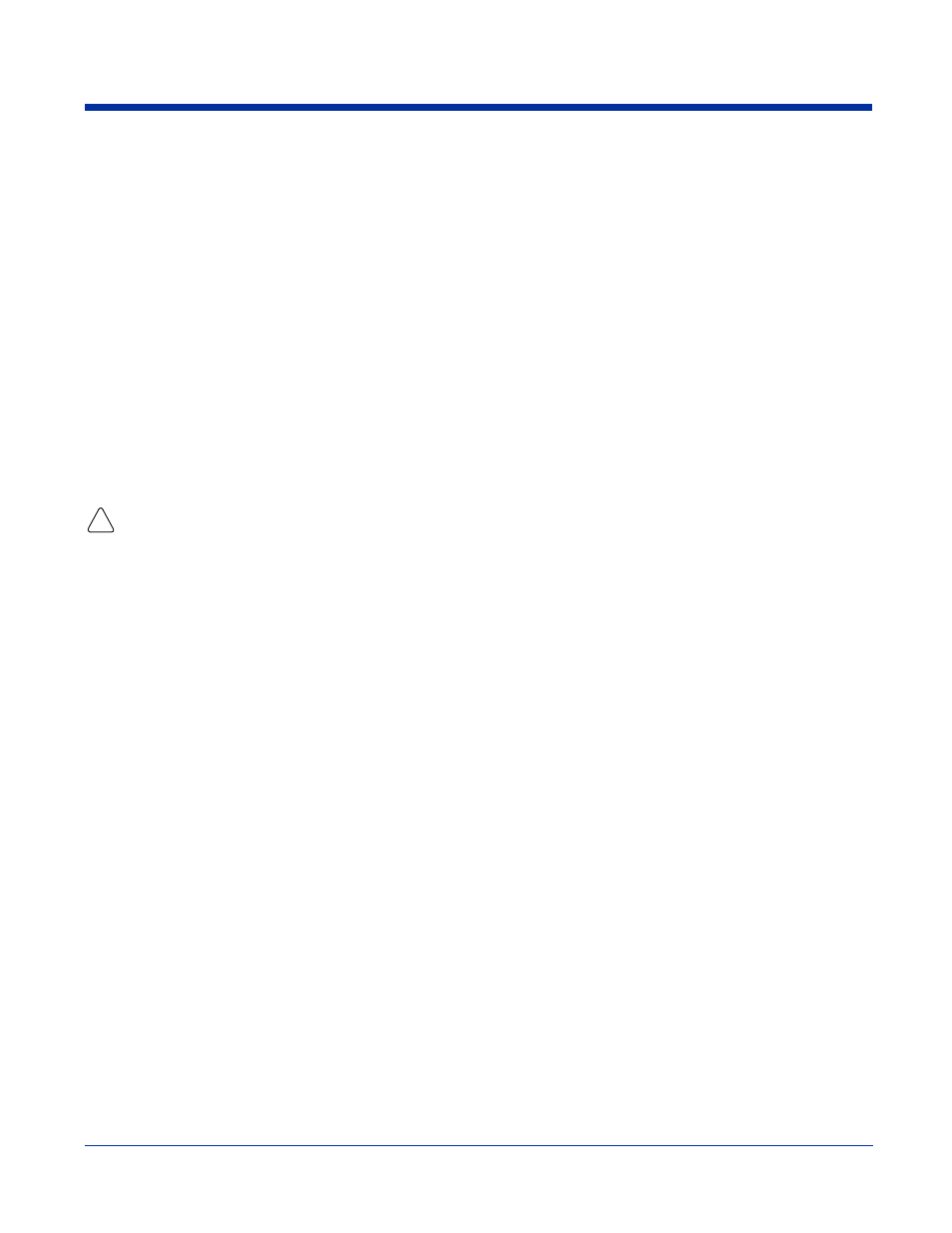
Dolphin® 9500 Series User’s Guide
2 - 11
Resetting the Terminal
There are two ways to reset the terminal: a soft and a hard reset.
Soft Reset (Warm Boot)
A soft reset re-boots the device without losing RAM data. You would perform a soft reset when
•
the terminal fails to respond.
•
after installing some software applications.
•
after making changes to certain system settings, such as network cards.
1. Press and hold the Control (CTRL) and the Shift (SFT) keys for approximately five seconds.
2. The decode and scan LEDs flash for approximately three seconds as the terminal resets.
3. When the reset is complete, the Today screen displays.
Hard Reset (Cold Boot)
A hard reset resets the operating system, restores the terminal back to factory defaults, and resets the terminal after a bootloader,
keyboard, and kernel upgrade.
A hard reset erases all of the data stored in RAM memory and all RAM installed applications!
1. Press and hold the Control (CTRL) and the Escape (ESC) keys for approximately five seconds.
2. The decode and scan LEDs light for approximately three seconds.
3. The terminal re-initializes; see
Initialize the Mobile Computer
on page
2-8.
Suspend Mode
The terminal goes into suspend mode automatically when the terminal is inactive for a programmed period of time; see
To put the Dolphin terminal into suspend mode manually, press and hold the Power key until the screen goes blank.
To wake the Dolphin terminal from suspend mode, press the Power or SCAN key.
!
