Dlp-e185 change the jre version – Cisco 15600 User Manual
Page 67
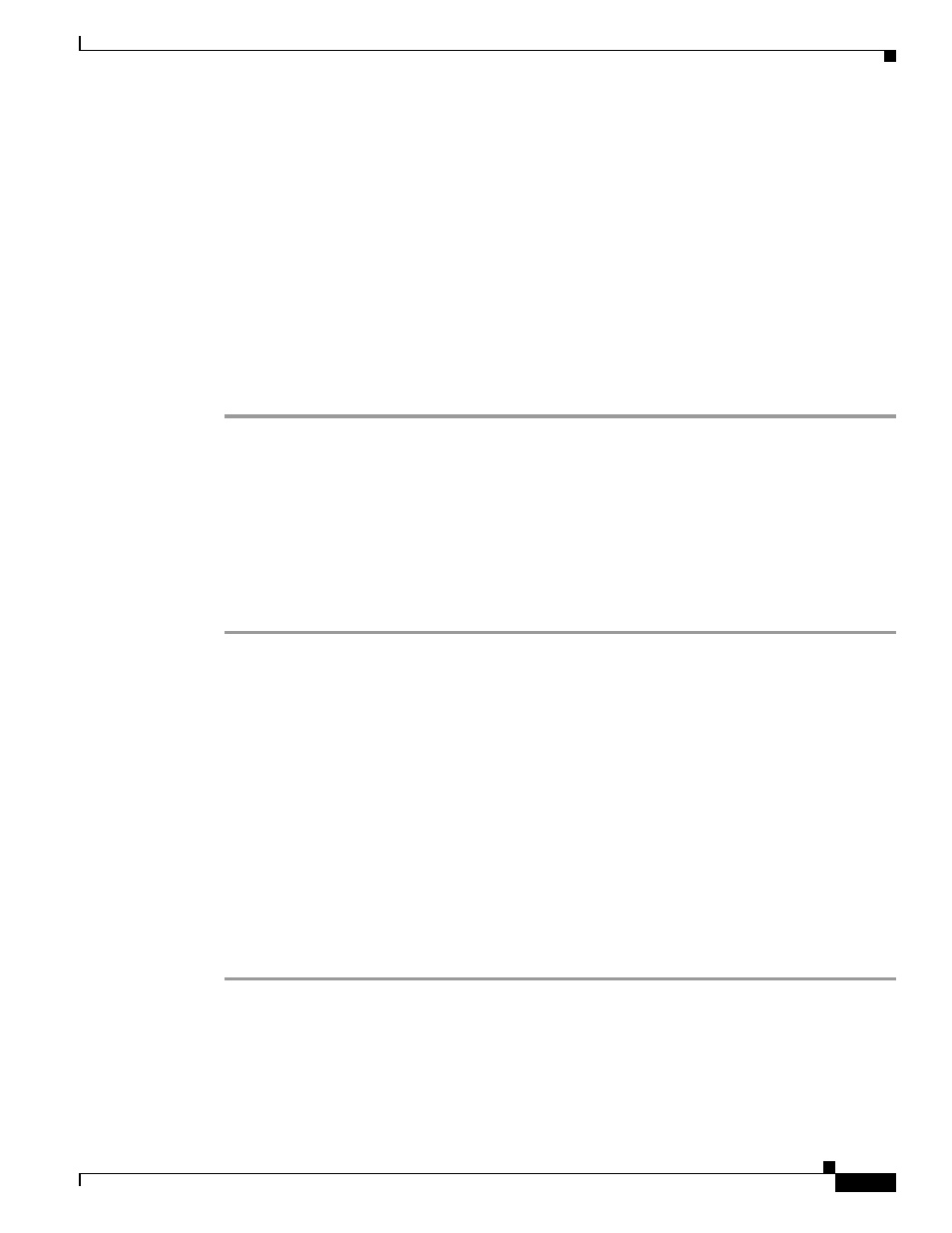
17-67
Cisco ONS 15600 Procedure Guide, R8.0
Chapter 17 DLPs E100 to E199
DLP- E184 Configure the CTC Alerts Dialog Box for Automatic Popup
DLP-E184 Configure the CTC Alerts Dialog Box for Automatic Popup
Step 1
Click the CTC Alerts toolbar icon.
Step 2
In the CTC Alerts dialog box, choose one of the following:
•
All alerts—Sets the CTC Alerts dialog box to open automatically for all notifications.
•
Error alerts only—Sets the CTC Alerts dialog box to open automatically for circuit deletion errors
only.
•
Never—Sets the CTC Alerts dialog box to never open automatically.
Step 3
Click Close.
Step 4
Return to your originating procedure (NTP).
DLP-E185 Change the JRE Version
Step 1
From the Edit menu, choose Preferences.
Step 2
Click the JRE tab. The JRE tab shows the current JRE version and the recommended version.
Step 3
Click the Browse button and navigate to the JRE directory on your computer.
Step 4
Choose the JRE version.
Step 5
Click OK.
Purpose
This task sets up the CTC Alerts dialog box to open for all alerts, for circuit
deletion errors only, or never. The CTC Alerts dialog box displays
information about network disconnection, Send-PDIP inconsistency,
circuit deletion status, condition retrieval errors, and software download
failure.
Tools
None
Prerequisite Procedures
DLP-E26 Log into CTC, page 16-33
Required/As Needed
As needed
Onsite/Remote
Onsite or remote
Security Level
Provisioning or higher
Purpose
This task changes the Java Runtime Environment (JRE) version, which is
useful if you would like to upgrade to a later JRE version from an earlier
one without using the software CD. This does not affect the browser default
version. After selecting the desired JRE version, you must exit CTC. The
next time you log into a node, the new JRE version will be used.
Tools
None
Prerequisite Procedures
DLP-E26 Log into CTC, page 16-33
Required/As Needed
As needed
Onsite/Remote
Onsite or remote
Security Level
Provisioning or higher
