Figure 17-9 – Cisco 15600 User Manual
Page 62
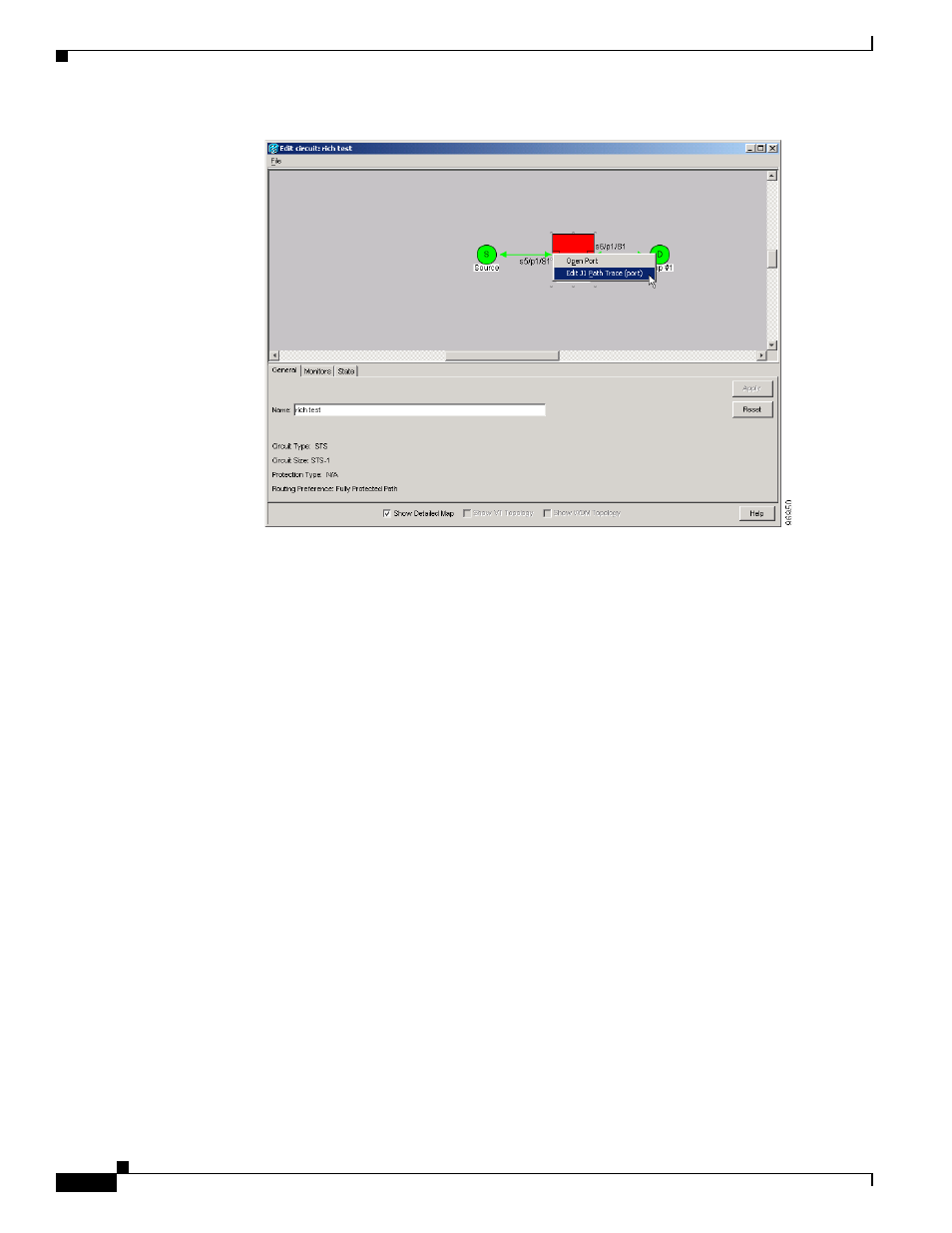
17-62
Cisco ONS 15600 Procedure Guide, R8.0
Chapter 17 DLPs E100 to E199
DLP- E180 Provision Path Trace on Circuit Source and Destination Ports
Figure 17-9
Selecting the Edit Path Trace Option
b.
In the New Transmit String field, enter the circuit source transmit string. Enter a string that makes
the source port easy to identify, such as the node IP address, node name, circuit name, or another
string. If the New Transmit String field is left blank, the J1 transmits a string of null characters.
c.
Click Apply, then click Close.
Step 7
Provision the circuit destination transmit string:
a.
On the detailed circuit map, right-click the circuit destination port and choose Edit Path Trace from
the shortcut menu (
).
b.
In the New Transmit String field, enter the string that you want the circuit destination to transmit.
Enter a string that makes the destination port easy to identify, such as the node IP address, node
name, circuit name, or another string. If the New Transmit String field is left blank, the J1 transmits
a string of null characters.
c.
Click Apply.
Step 8
Provision the circuit destination expected string:
a.
On the Circuit Path Trace window, enable the path trace expected string by choosing Auto or
Manual from the Path Trace Mode drop-down list:
•
Auto—The first string received from the source port is automatically provisioned as the current
expected string. An alarm is raised when a string that differs from the baseline is received.
•
Manual—The string entered in the Current Expected String field is the baseline. An alarm is
raised when a string that differs from the Current Expected String is received.
b.
If you set the Path Trace Mode field to Manual, enter the string that the circuit destination should
receive from the circuit source in the New Expected String field. If you set Path Trace Mode to Auto,
skip this step.
