Cisco 15600 User Manual
Page 2
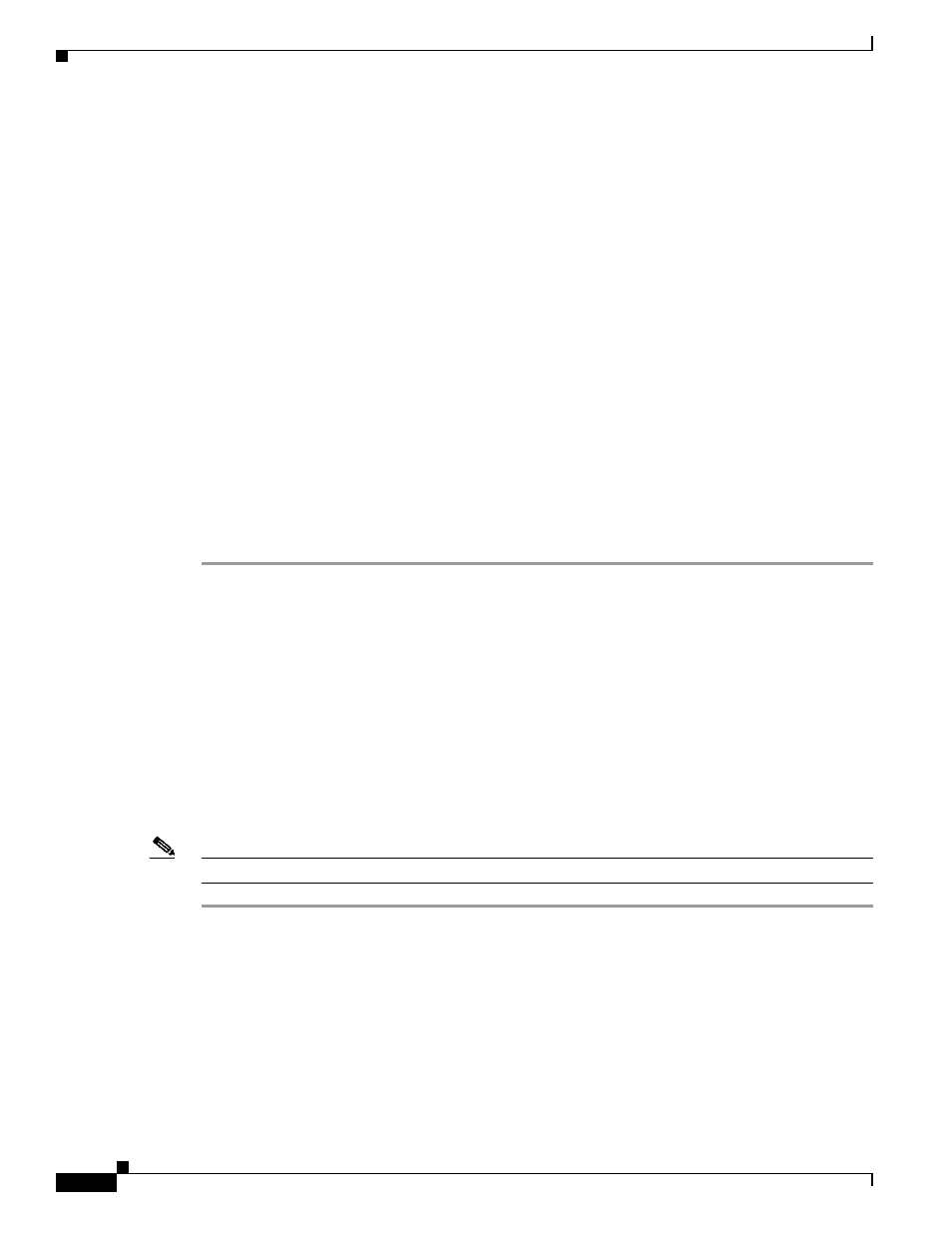
17-2
Cisco ONS 15600 Procedure Guide, R8.0
Chapter 17 DLPs E100 to E199
DLP- E101 Apply a Lock On in a 1+1 Group
If the Force switch is successful, CTC shows both ports as [FORCE TO PROTECT] (or
[FORCE TO WORKING]). This indication is shown whether or not the ONS 15600 system has been
able to move traffic from one port to the other.
If the Bidirectional switching check box is checked, both the near-end and far-end nodes switch to the
designated protection ports. For example, if the near-end node has a loss of signal (LOS), it switches to
the protection port and transmits a switch request to the far-end node to switch to the protection port also.
This ensures that both nodes process traffic from the same span.
If the Bidirectional switching check box is not selected, the near-end and far-end nodes switch
independently of each other. For example, if the near-end node has an LOS on its working port, it
switches to the protection port. If the far-end node does not have a LOS, traffic remains on the working
port.
If the Force switch is unsuccessful, clear the switch immediately using the
or Force Switch in a 1+1 Protection Group” task on page 17-53
, and then troubleshoot the problems
preventing the switch by referring to the Cisco ONS 15600 Troubleshooting Guide.
Step 5
Click the Conditions tab and click Retrieve to see new events. The switch procedure raises a
FORCED-REQ-SPAN condition that is visible in the window unless Not Alarmed conditions have been
filtered out from the view.
Step 6
Click the Alarms tab.
No new traffic loss alarms or failure-to-switch alarms should appear.
Step 7
Return to your originating procedure (NTP).
DLP-E101 Apply a Lock On in a 1+1 Group
Note
A lock on can be applied to a working port only.
Step 1
In node view, click the Maintenance > Protection tabs.
Step 2
In the Protection Groups area, select the protection group where you want to apply a lock on.
Step 3
If you determine that the protect port is in standby and you want to apply the lock on to the protect port,
make the protect port active:
a.
In the Selected Group field, click the protect port.
b.
In the Switch Commands field, click Force.
Step 4
In the Selected Group area, choose the active port where you want to lock on traffic.
Step 5
In the Inhibit Switching field, click Lock On.
Purpose
This task locks traffic onto a working port to prevent traffic from
switching to the protect port in a protection group.
Tools/Equipment
None
Prerequisite Procedures
DLP-E26 Log into CTC, page 16-33
Required/As Needed
As needed
Onsite/Remote
Onsite or remote
Security Level
Provisioning or higher
