Step 10, Dlp-e165 change an oc-n card – Cisco 15600 User Manual
Page 52
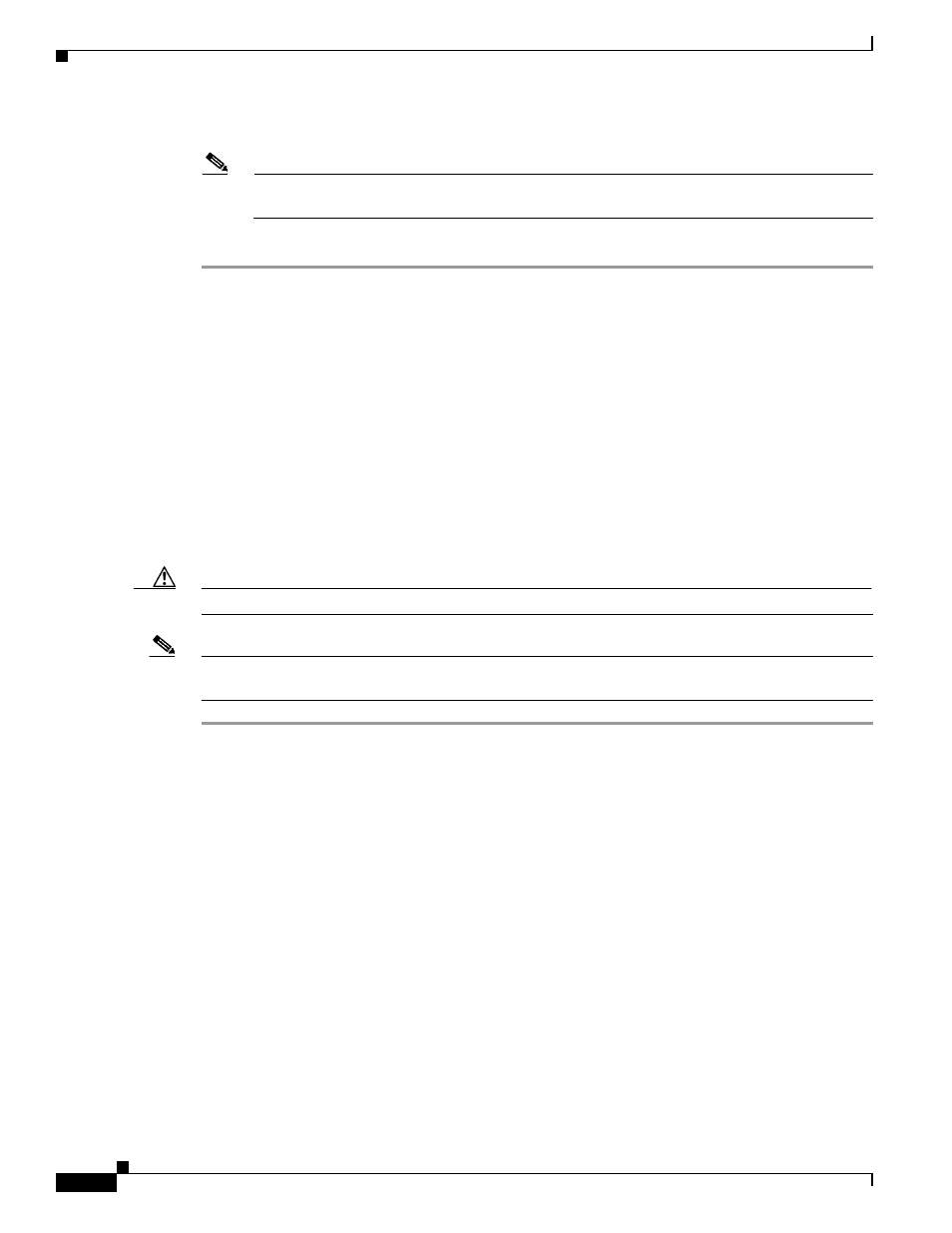
17-52
Cisco ONS 15600 Procedure Guide, R8.0
Chapter 17 DLPs E100 to E199
DLP- E165 Change an OC-N Card
Step 10
Complete the
“NTP-E69 Back Up the Database” procedure on page 14-4
, if needed.
Note
If a schedule is established for database backup, you do not need to complete a backup after
every circuit addition and deletion.
Step 11
Return to your originating procedure (NTP).
DLP-E165 Change an OC-N Card
Caution
Physically removing an OC-N card can cause a loss of working traffic.
Note
Do not use this procedure to replace a card with an identical card. Instead, use the
“DLP-E17 Delete a
Card from CTC” task on page 16-19
.
Step 1
If the card the active card in a 1+1 protection group, switch traffic away from the card:
a.
Log into a node on the network. If you are already logged in, go to Step
b.
Display the CTC node (login) view.
c.
Click the Maintenance > Protection tabs.
d.
Double-click the protection group that contains the reporting card.
e.
Click the active card of the selected group.
f.
Click Switch and Yes in the Confirmation dialog box.
Step 2
Delete all circuits, DCCs, and timing references on the card.
Step 3
In CTC, right-click the card that you want to remove and choose Change Card.
Step 4
From the Change Card drop-down list, choose the desired card type and click OK. A Mismatched
Equipment Alarm (MEA) appears until you replace the card.
Step 5
Physically remove the card:
a.
Open the card latches/ejectors.
b.
Use the latches/ejectors to pull the card forward and away from the shelf.
Purpose
This task describes how to change an OC-N card.
Note
To change a card, you must first delete all circuits, DCCs, and
timing references on the card.
Tools/Equipment
None
Prerequisite Procedures
DLP-E26 Log into CTC, page 16-33
Required/As Needed
As needed
Onsite/Remote
Onsite
Security Level
Provisioning or higher
