Gps setup map setup, Gps setup, Map setup – TeeJet LH665 VRT User Manual
Page 45: Step key procedure 1, Press the map key to display this screen
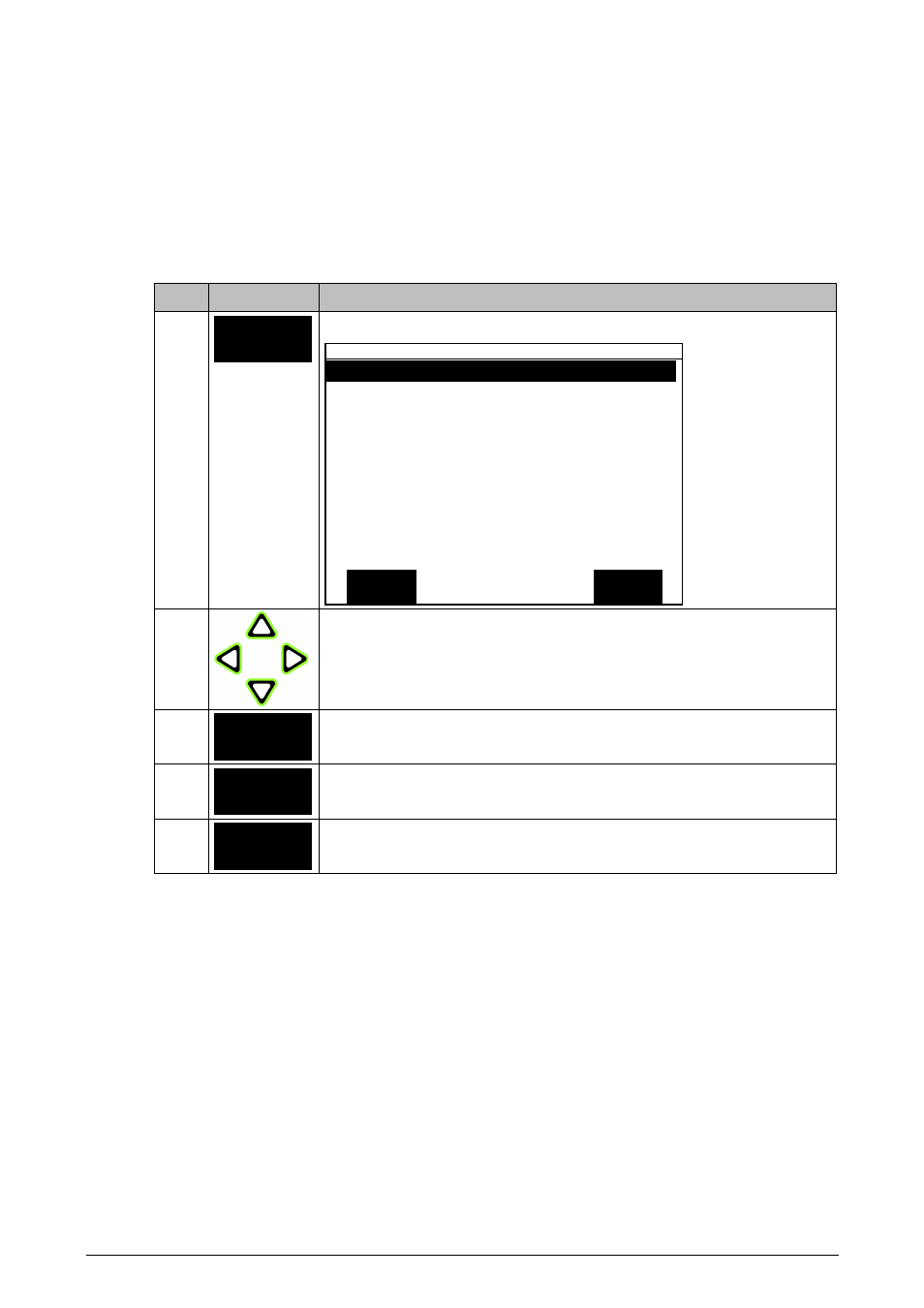
LH 665 VRT O
PERATORS MANUAL
A
PPLICATION CONTROL
,
ENCODE
&
CALIBRATION
LH A
GRO
4.11
GPS SETUP
This key has no function unless an ADD-ON GPS model 3000, 3050, or 3100 is
connected to the LH 665. If such a module is connected, please read the DGPS
chapter. Leave this menu using the EXIT key.
MAP SETUP
Step Key
Procedure
1
MAP
Press the MAP key to display this screen:
EXIT
EDIT
MAP SETUP
Coverage Map
ON
Boundary Map
ON
Target Map
ON
2
Highlight the setting to be changed using the ARROW
UP/DOWN keys.
3
EDIT
Press the EDIT key when the required setting is highlighted.
4
ACCEPT
Alter the setting using the ARROW UP/DOWN keys and
press the ACCEPT key
5
EXIT
Press the EXIT key when all of the settings are encoded.
Coverage Map:
Leave this on the default setting of ON if a map is required to be displayed on the
screen. If this is set to OFF, no map will be displayed on the screen.
Boundary Map:
Leave this on the default setting of ON. If a boundary map has been created using
the BOUNDARY function, the field boundary will be displayed.
Target Map:
When this is set to the default setting of ON, a map will be displayed on the screen
and erased
