TeeJet LH665 VRT User Manual
Page 14
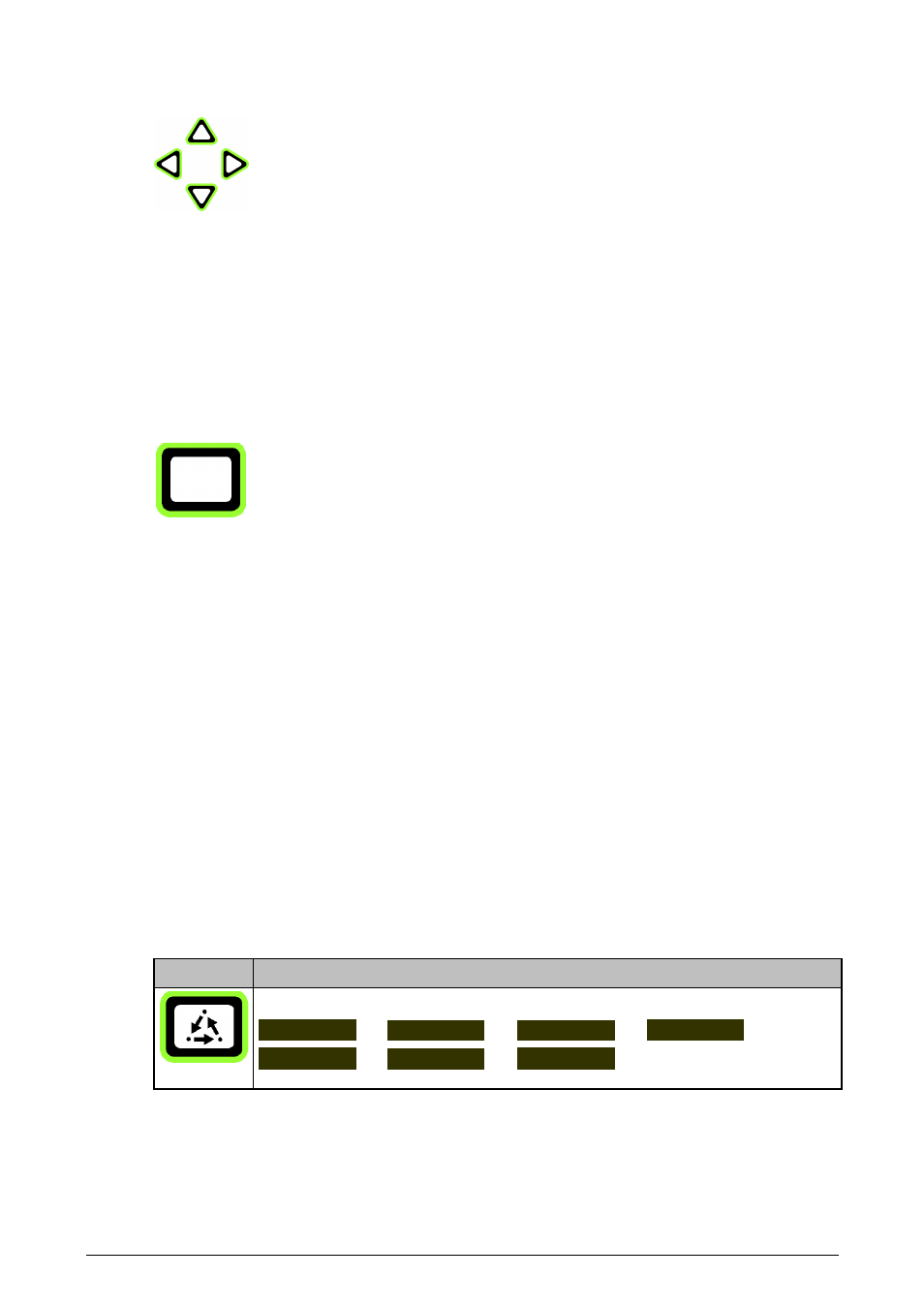
G
ENERAL OPERATION
LH 665 VRT O
PERATORS MANUAL
2.4
LH A
GRO
ARROW KEYS (POS. 6)
The UP, DOWN, LEFT and RIGHT arrow keys on the right-hand side of the panel
are used to select and alter a setting. The right and left arrow keys at the bottom of
the panel are used to page through the menu selections and are never used to
select or alter a setting.
An arrow symbol is displayed in the main operating screen next to the field or the
load; this symbol indicates what is altered by pressing the arrow keys.
FUNCTION KEYS (POS. 4)
Screen section B on the LH 665 has four sub-sections. The function/information
displayed in these sections is determined with the function keys.
To alter the displayed function/information, the sub-section has to be selected. The
four sub-sections are next to the function keys and pressing one of the function
keys will highlight the section that corresponds to the function key.
Once a section has been highlighted, use the menu election keys to determine
which function/information the section will have. Pressing the lower arrow keys
pages through the available functions/information.
Some functions, e.g. working width, also display an arrow symbol on the right-
hand side of the function. This indicates that the function can be altered using the
ARROW UP/DOWN keys. Press the function key to the right of the function to
leave this function.
MENU KEY (POS. 2)
Repeatedly pressing the menu key alters the function of the menu keys. It is
possible to page through the available menus by pressing the MENU key.
Key
Function
Repeatedly pressing this key pages through the following options:
FIELD
LOAD
OPTIONS
HIDE MAP
CAL
SETUP DIAG.
