Turning a function on and off – LAARS NeoTherm NTV (Sizes 150–850 MBTU/h) - Install and Operating Manual User Manual
Page 38
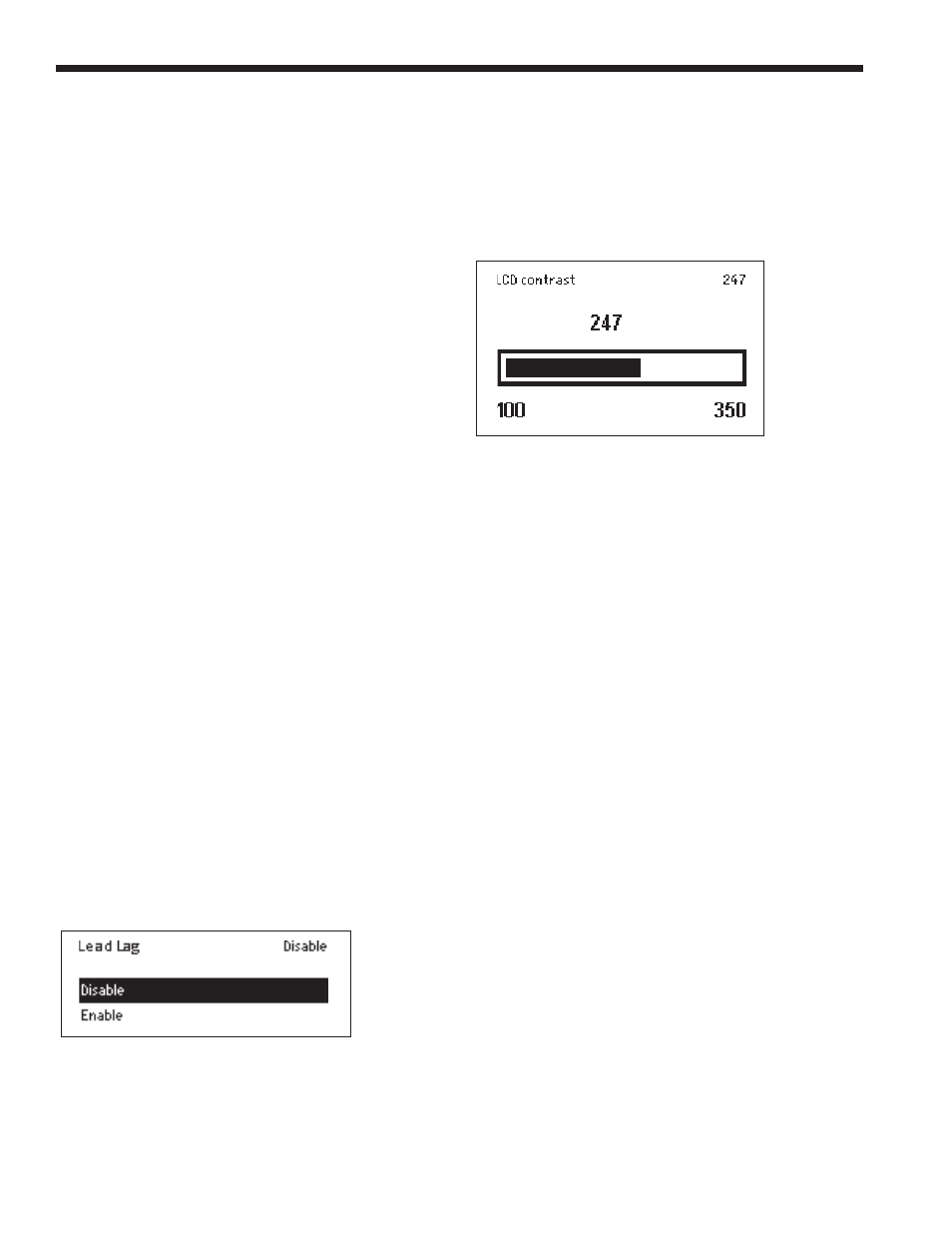
Page 34
LAARS Heating Systems
Installer Level
Settings that might affect the safe
operation of the unit can only be
changed by a trained technician who
enters a password. These include
setup and parameter changes made
when the system is installed, and
some diagnostic and troubleshooting
functions. The installer level password
is “lnt” (lower case “LNT”).
OEM Level
Some of the settings can only be
changed at the Laars factory.
Once you enter a password, the password access remains
valid until you exit to the normal no-password state. If you
do not make any edits for 10 minutes, the password access
will be cancelled.
The areas on the Login display are arranged a bit like a
computer keyboard.
• To enter a letter or number, use the Up-, Down-, Left- and
Right-Arrow buttons to highlight the character you want
to use, then press the round OK button. You will see the
character appear in the line at the top of the screen.
• Notice that, in the example shown here, all of the letters
are lower-case (not capitals). If you want to use an upper-
case letter, first move to the area for Shift and press the
round OK button. Now, any letters that you enter will
appear as capitals. To go back to lower-case letters, go
back to the area for Shift and press the round OK button
again.
• The blank area at the bottom of the screen is a space bar.
• The “BS” (BackSpace) area acts as a delete key. To delete
a letter, move down and highlight the “BS” area. Now,
each time you press the round OK button, the system will
delete one character from the right end of the line.
• When the characters in the line at the top of the screen are
correct, move to the OK space at the bottom of the screen,
and press the round OK button. This will send the new
“string” of characters to the controller.
Turning a Function On and Off
Some of the values can be enabled or disabled. See the
example below.
Fig. 32 - Enable/ Disable Screen
• Use the Up- and Down-Arrows to highlight the line you
want, then press the round OK button.
Changing a Value Using a “Slider”
There is another type of control screen you may see. This
type of screen uses a “slider” to set the value. This system
is used on the LCD Contrast screen (available under Display
Setup.) See Fig. 33.
Fig. 33 – Changing LCD Contrast
• Use the Left- and Right-Arrow buttons to move the bar and
adjust the contrast.
• When the setting is correct, press the round OK button.
