Setting up mobile device – KGUARD Security TC801 User Manual
Page 75
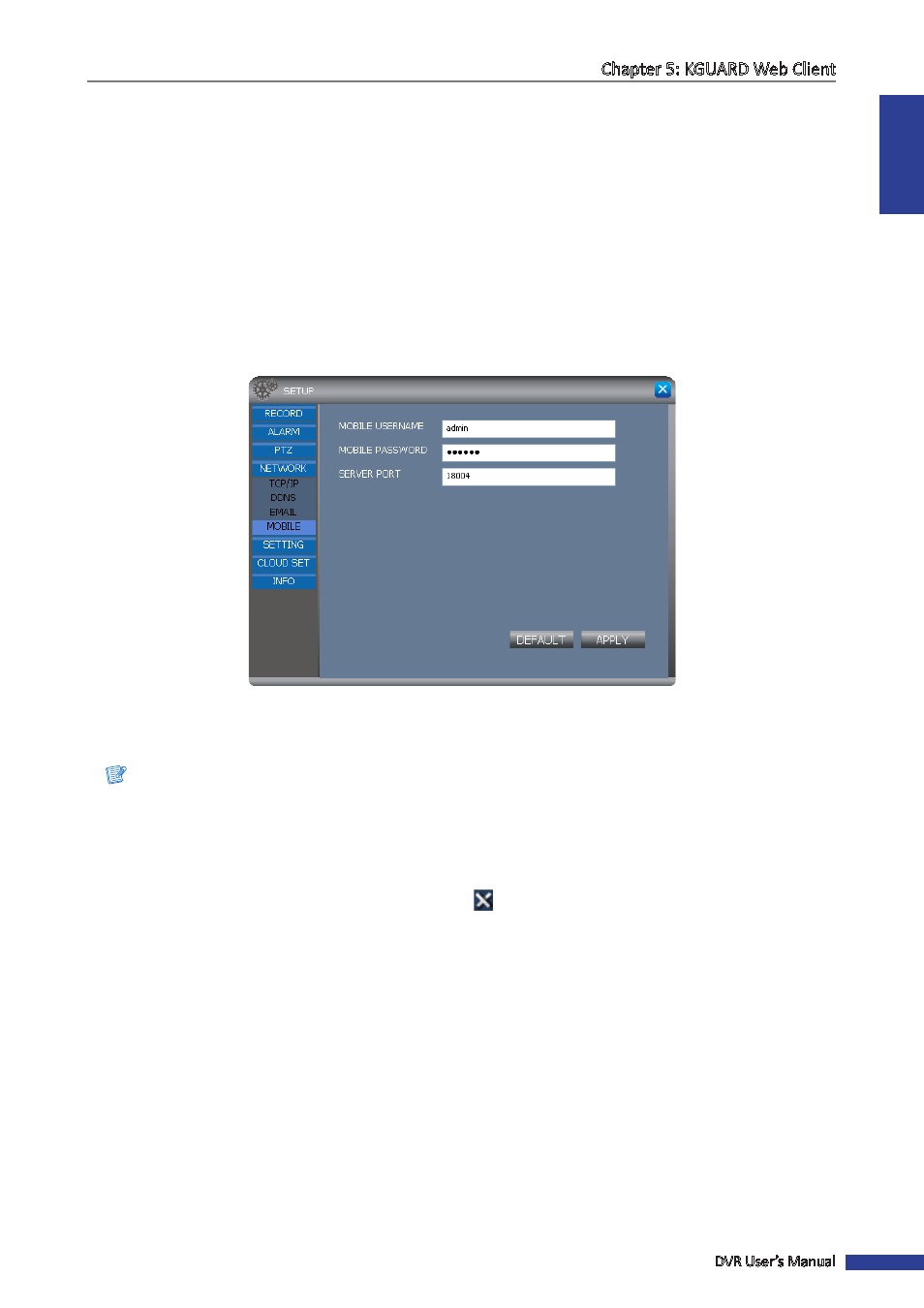
ENGLISH
Chapter 5: KGUARD Web Client
DVR User’s Manual
75
Setting Up Mobile Device
The DVR provides remote access using your mobile phone or a tablet PC. See the “DVR SHA Series Support Manual” in
the enclosed CD for the list of supported mobile devices.
Before using this feature, take note of the following:
• Make sure the DVR is connected to the Internet.
• If the DVR is connected to the Internet through a router, you must forward the port on the virtual server option
of your router. See your router user’s manual for this configuration.
To configure mobile device setup, do the following:
1
On the Main Menu, click SETUP.
2
On the left panel, click Network > Mobile. The Mobile screen appears.
3
On Mobile User Name and Mobile Password, enter the user name and password that you use to login to the DVR.
4
On Server Port, enter the monitoring port of your mobile device. The port range is between 1024 to 65535.
Note:
The Server Port specified here must be the same port on your mobile device.
5
To save, click Apply at the bottom of the screen.
« TIP »
• To revert to default settings, click Default at the bottom of the screen.
• To cancel any modifications or close the screen, click
.
After performing the above procedures, install the Kguard mobile device utility on your mobile device.
See
“Chapter 6: Using KView Series Software” on page 81
for further details.
