Adding a pipette to the database of pipettes – KERN & SOHN AET 200-4NM User Manual
Page 98
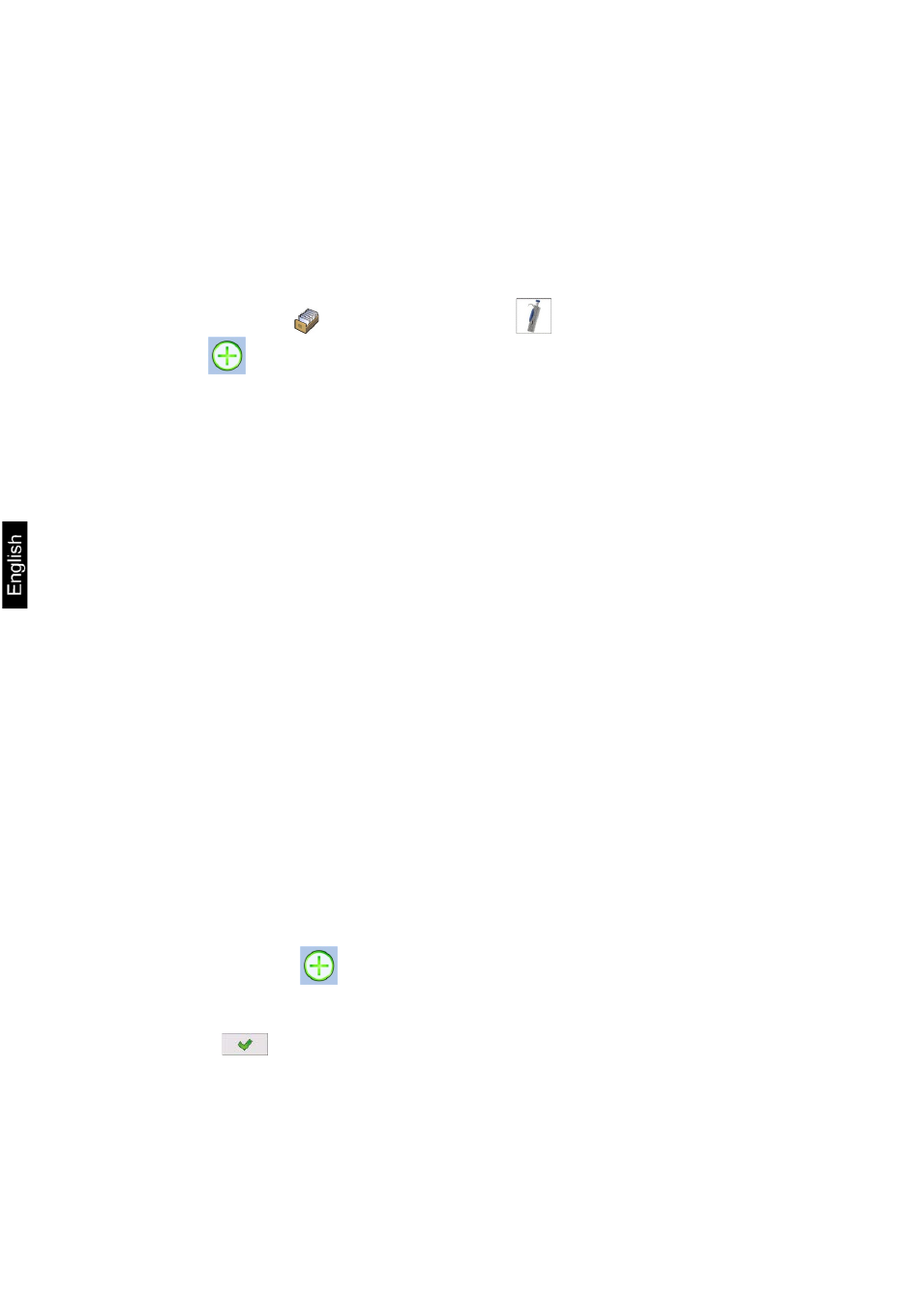
98
AET_/PET_/ILT_NM-BA-e-1410
23.3. Adding a pipette to the Database of Pipettes
Database of pipettes contains list of pipettes’ names and other data including
tested volume and errors values for a specific volume. When adding a pipette
to the database, first specify its name, and then add other data on a pipette.
The software operates intuitively, and commands a user to follow displayed
information.
Adding a pipette to the Database can be carried out in menu of the database.
Procedure:
•
Enter submenu < Databases>, press <
Pipettes> field
•
Press <
Add > soft key, should a new pipette be added
The software automatically adds a new entry to the database, and enters its
editing mode. Insert all parameters of a new formulation.
List of parameters defined for a pipette:
1. Name: press “Name” field, a window opens for inserting name of a
pipette;
2. Code: for inserting pipette’s code;
3. Model: for inserting model name of a pipette;
4. Tip: for inserting name of used tip;
5. Type of volume: ADJUSTABLE / FIXED;
6. Nominal volume: for specifying nominal volume of a pipette;
7. Minimum volume: for specifying the minimum volume of a pipette (in
case of a pipette with fixed volume, insert <0>);
8. Number of channels: for specifying number of pipette’s channels, in
case of a single channel pipette insert <1>;
9. Type: NONE/A/D1/D2. Pipette type is compatible with applicable
standard. Selecting pipette’s type is mandatory if calibration process
complies with the requirements of standard ISO 8655, as values of
errors differ in each type of a pipette. Therefore, if the software is to
accept adequate error values it is necessary to determine type of a
pipette;
10. Tested volumes: if pressed, a window is opened with a list of
calibrated volumes (in case of a new pipette, the list is empty), add
volume to be tested, and define error value for each tested volume:
•
Press <
Add > soft key
•
A window with on-screen numeric keyboard is displayed,
•
Insert value of tested volume in [µl] and accept by pressing <
> key,
•
A new record is automatically added to the list with recommended
error values,
•
In order to change error values press a field with added volume
of a pipette,
