Replying to messages, Protecting a message from deletion, Deleting messages – Samsung Galaxy Note Edge User Manual
Page 97
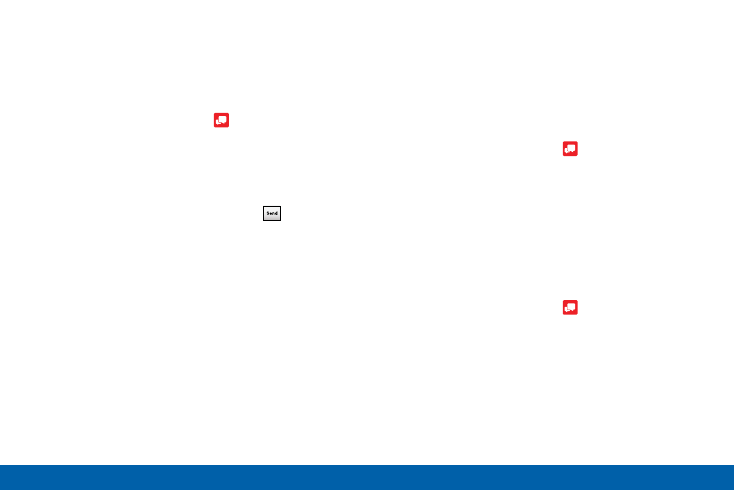
88
Message+
Samsung Applications
Replying to Messages
Messages you exchange with another person are
displayed as conversations in the Messages app, so
you can see all the messages in one place.
1. From the Home screen, tap Message+.
2. Tap a conversation to display it.
3. Tap the Type a message field and then type your
reply message.
4. When the message is complete, tap
Send.
Protecting a Message from
Deletion
You can lock a message so that it will not be
deleted even if you delete the other messages in the
conversation.
1. From the Home screen, tap Message+.
2. Tap a conversation to display it.
3. Touch and hold the message that you want to lock,
and then tap Lock message on the pop-up menu.
A lock icon displays on the message.
Deleting Messages
1. From the Home screen, tap Message+.
2. Tap a conversation to display it.
3. Touch and hold the message you want to delete,
and then tap Delete message on the pop-up menu.
Follow the prompts to confirm the deletion.
