Mobile hotspot, Turn mobile wi-fi hotspot on or off, Connect a device to your mobile hotspot – Samsung Galaxy Note Edge User Manual
Page 135
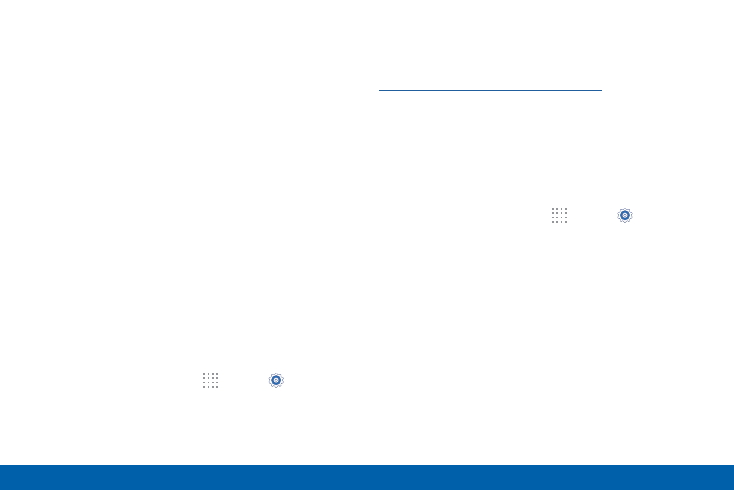
126
More Networks
Settings
Mobile Hotspot
Use Mobile Hotspot to share your device’s Internet
connection with other devices using your device as a
Mobile Hotspot.
Note: Mobile Hotspot may require a subscription to
Mobile Hotspot/Mobile Broadband Connect service.
For more information, contact Verizon Wireless.
Warning: Using your device as a mobile hotspot
consumes battery power and uses data service. While
Mobile Hotspot is active, your device’s applications will
use the Mobile Hotspot data service. Roaming while
using your device as a mobile hotspot will incur extra
data charges.
Turn Mobile Wi-Fi Hotspot On or Off
Activate your device’s Mobile Hotspot application
to allow other devices to use your device’s Internet
connection.
1. From a Home screen, tap
Apps > Settings >
More networks > Mobile Hotspot.
2. Tap ON/OFF to turn Mobile Hotspot on or off.
Warning: By default, your device’s Mobile Hotspot
has no security applied, and any device can connect.
To set a password for your Mobile Hotspot, see
Change the Mobile Hotspot Password
.
Connect a Device to Your
Mobile Hotspot
Use the other device’s Wi-Fi control to connect to your
device’s Mobile Hotspot.
1. From a Home screen, tap
Apps > Settings >
More networks > Mobile Hotspot.
2. Tap ON/OFF to turn Mobile Hotspot on.
3. Activate Wi-Fi on the target device.
4. Scan for Wi-Fi hotspots and select the target device
from the list.
5. On the target device, enter your device’s Mobile
Hotspot password.
