Apps screen options – Samsung Galaxy Note Edge User Manual
Page 63
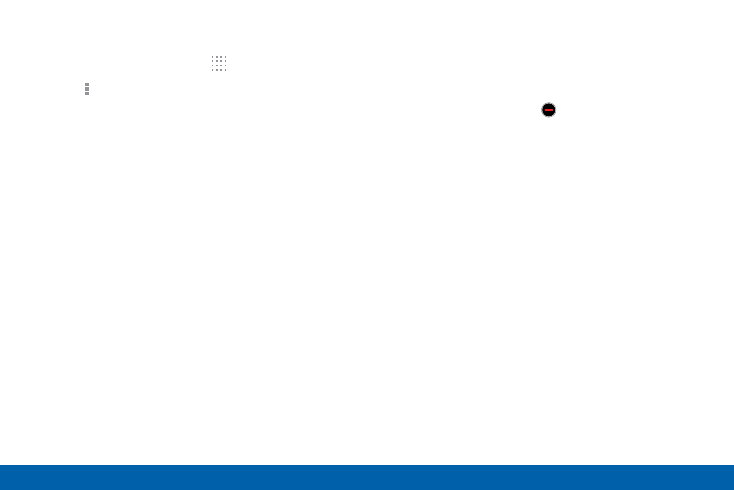
54
Apps Screen
Applications
Apps Screen Options
1. From a Home screen, tap Apps.
2. Tap More options for these options:
•
Edit: Touch and hold an app icon then drag
it to:
-
Create page to create a new apps page.
-
Create folder to create a new folder.
-
App info view information about this app.
-
Disable/Delete to remove the app.
•
Create folder: Create a new folder to hold the
app icon.
•
Remove folder: Remove a folder.
•
Sort by: Configure the apps screen.
•
Uninstall/disable apps: Uninstall an app that
you downloaded to your device, or disable
a preloaded app (preloaded apps cannot be
uninstalled). Touch Delete to remove or
disable the selected app.
•
Hide apps: Hide apps from the Apps screen.
•
Show disabled apps: Display disabled apps.
•
Show hidden apps: Display hidden apps.
•
GALAXY Essentials: Galaxy Essentials is a
collection of specially chosen applications
available through Samsung Apps. From Galaxy
Essentials, you can access and download a
collection of premium content, free of charge.
•
Help: View information about your device.
