Motions and gestures – Samsung Galaxy Note Edge User Manual
Page 187
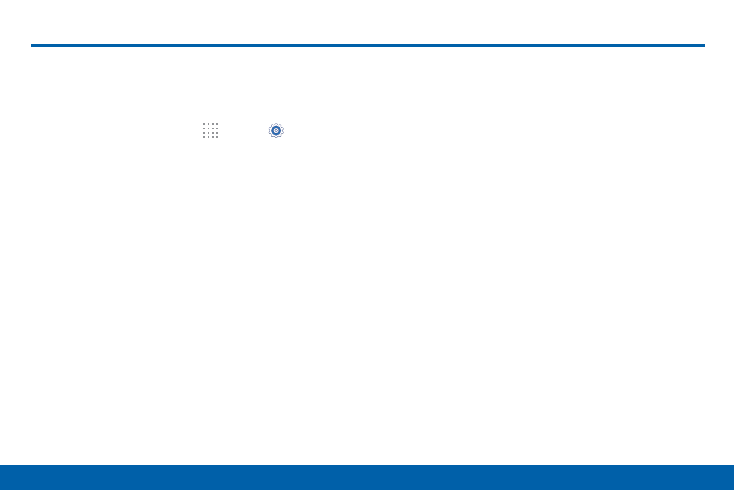
178
Motions and Gestures
Settings
Control certain device actions by
moving your hand over the screen.
1. From a Home screen, tap
Apps > Settings.
2. Tap Motions and gestures.
3. Tap ON/OFF to enable each of the following:
•
Direct call: Call the contact whose call log,
message, or contact details are currently on
the screen by bringing the device close to your
ear.
•
Smart alert: Your device will vibrate when you
pick it up to notify you about missed calls and
messages.
•
Mute/pause: Mute incoming calls, alarms, and
pause media by turning the device over or by
covering the screen with your hand. You can
also use Smart pause, which pauses video
playback when you look away from the screen.
•
Palm swipe to capture: Create a copy of the
current screen by swiping the side of your
hand across the screen. The screenshot is
saved to the clipboard and to the Screenshots
folder in the Gallery app.
Motions and Gestures
- Galaxy 3 (128 pages)
- intensity 2 (193 pages)
- Gusto (152 pages)
- E1125 (2 pages)
- C3110 (2 pages)
- SGH-D780 (49 pages)
- SGH-S200 (80 pages)
- SGH-C100 (80 pages)
- SGH-C100 (82 pages)
- E1100T (2 pages)
- SGH-X100 (2 pages)
- SGH-M600 (7 pages)
- SGH-C110 (152 pages)
- B2700 (63 pages)
- C5212 (57 pages)
- SGH-i750 (26 pages)
- SGH-X640 (73 pages)
- SGH-I900C (110 pages)
- E600 (97 pages)
- SGH-M610 (49 pages)
- SGH-E820N (102 pages)
- SGH-X400 (83 pages)
- SGH-E400 (79 pages)
- E2100 (2 pages)
- SGH-X520 (2 pages)
- SCH N391 (75 pages)
- SPH i700 (186 pages)
- SCH-A302 (49 pages)
- A930 (216 pages)
- SCH-A212 (63 pages)
- A790 (226 pages)
- SCH i830 (224 pages)
- 540 (41 pages)
- SCH-A101 (40 pages)
- SPH-A920WSSXAR (272 pages)
- SPH-A840BKSXAR (273 pages)
- SPH A740 (150 pages)
- SCH-X969 (54 pages)
- SCH-2500 (57 pages)
- SPH-N105 (62 pages)
- SCH-470 (46 pages)
- SPH-N300 (167 pages)
- SCH-T300 (180 pages)
- SGH-200 (43 pages)
- GT-C3050 (2 pages)
