Camera and video settings – Samsung Galaxy Note Edge User Manual
Page 77
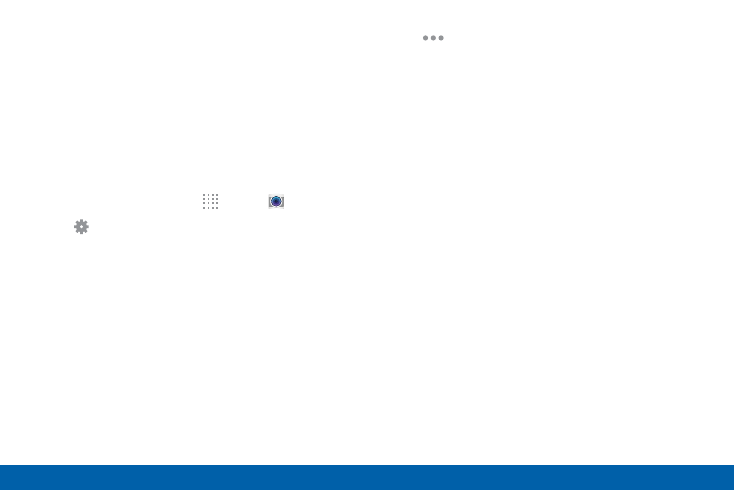
68
Camera
Samsung Applications
•
Manage modes: Select which shooting modes
to display when you tap MODE with options
like Beauty face, Shot & more, Virtual tour, or
Dual camera.
•
Download: Download additional shooting
modes from the Samsung Apps store.
Camera and Video Settings
1. From a Home screen, tap
Apps > Camera.
2. Tap Settings to configure settings for Camera.
Not all of the following options are available in both
still camera and video camera modes. The available
options vary depending on the mode used.
•
Picture size: Select a resolution. Use higher
resolution for higher quality. Higher resolution
pictures take up more memory.
•
Effects: Add special graphical effects.
•
Timer: Take time-delayed pictures or videos.
•
Flash: Activate or deactivate the flash.
3. Tap
Menu to display the following additional
options.
•
Exposure value: Change the exposure value.
This determines how much light the camera’s
sensor receives. For low light situations, use a
higher exposure.
•
ISO: Select an ISO value. This controls camera
light sensitivity. It is measured in film-camera
equivalents. Low values are for stationary or
brightly-lit objects. Higher values are for fast-
moving or poorly-lit objects.
•
White balance: Select an appropriate white
balance, so images have a true-to-life color
range. The settings are designed for specific
lighting situations. These settings are similar to
the heat range for white-balance exposure in
professional cameras.
•
Metering modes: Select a metering
method. This determines how light values
are calculated. Center-weighted measures
background light in the center of the scene.
Spot measures the light value at a specific
location. Matrix averages the entire scene.
