Activate multi window, Using multi window – Samsung Galaxy Note Edge User Manual
Page 38
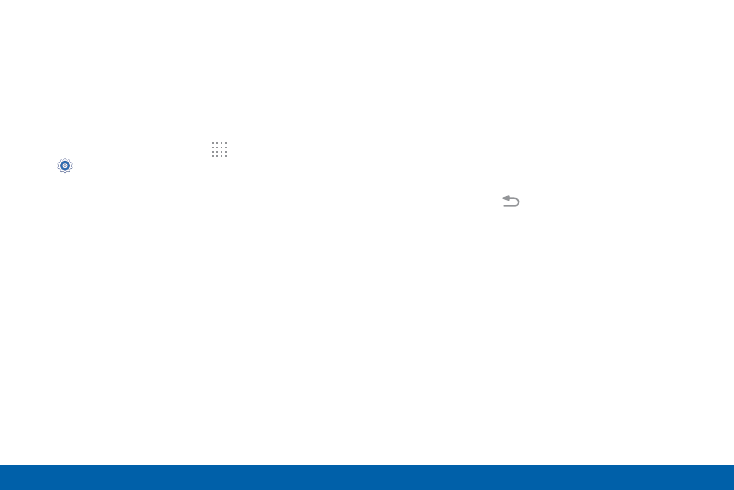
29
Multi Window
Know Your Device
Multitask by using multiple
applications at the same time.
Activate Multi Window
1. From a Home screen, tap
Apps >
Settings > Multi window.
2. Tap ON/OFF to activate.
•
Tap Open in multi window view to
automatically view content in Multi window
when you open files from My Files or Video
player, or attachments from email.
Tip: You can also activate Multi window from the
Notification Panel.
Using Multi Window
After enabling Multi window, you can use it to run
multiple apps at the same time.
Note: Multi window is not available for all apps.
The apps display together on a split screen. You
can switch between the apps, adjust the size of their
display on the screen, and copy information from one
app to the other.
1. Touch and hold
Back to display the Multi
window tray. After a few seconds, the panel will
be hidden again.
2. Touch and hold an app from the Multi widow tray
and drag it to the main window. Drag another
app into the window to create a split view. A blue
rectangle shows where the apps will snap into
place.
