Samsung Galaxy Note Edge User Manual
Page 193
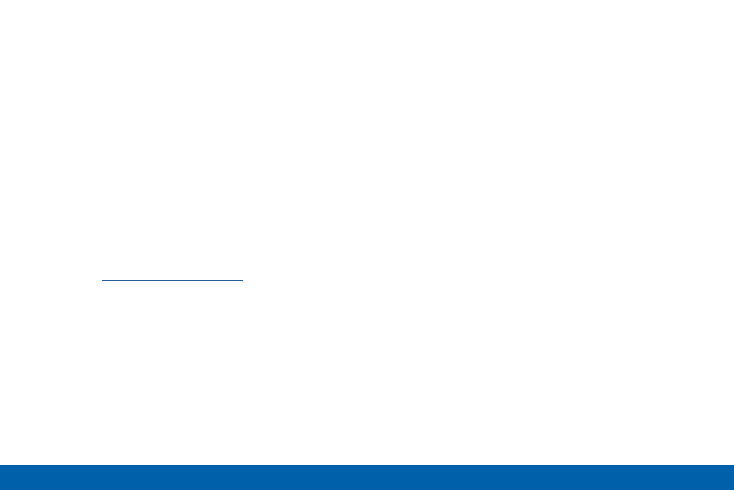
184
Accessibility
Settings
•
Negative colors: Reverse the display
of onscreen colors from White text on a
Black background to Black text on a White
background.
•
Color adjustment: Adjust the color of the
screen if you are color blind or have difficulty
reading the display because of the screen
color. Tap Color adjustment for options.
•
Accessibility shortcut: Quickly enable
accessibility features in two quick steps. Tap
ON/OFF to turn the feature on.
•
Text-to-speech options: Set your preferred
TTS engine and options. For more information,
see
.
Hearing
•
Flash notification: Set your camera light to
blink whenever you receive a notification.
•
Turn off all sounds: Turn off all sounds
including receiver voice.
•
Hearing aids: Improve the sound quality for
use with hearing aids.
•
Samsung subtitles (CC): Use Samsung
subtitles with multimedia files when available
Tap Samsung subtitles (CC) for options.
•
Google subtitles (CC): Use Google subtitles
with multimedia files when available. Tap
Google subtitles (CC) for options.
•
Sound balance: Use the slider to set the Left
and Right balance when using a stereo device.
•
Mono audio: Switch audio from stereo to
mono for use with one earphone.
•
Sound detectors: Receive alerts when the
phone detects the doorbell or a baby crying.
•
Auto haptic: The device will vibrate in time to
the sound when listening to music, watching
videos, or playing games. It will also vibrate
when buttons are tapped in supported apps.
This may consume battery power, and not all
applications will support this feature.
