My files options, Category options – Samsung Galaxy Note Edge User Manual
Page 108
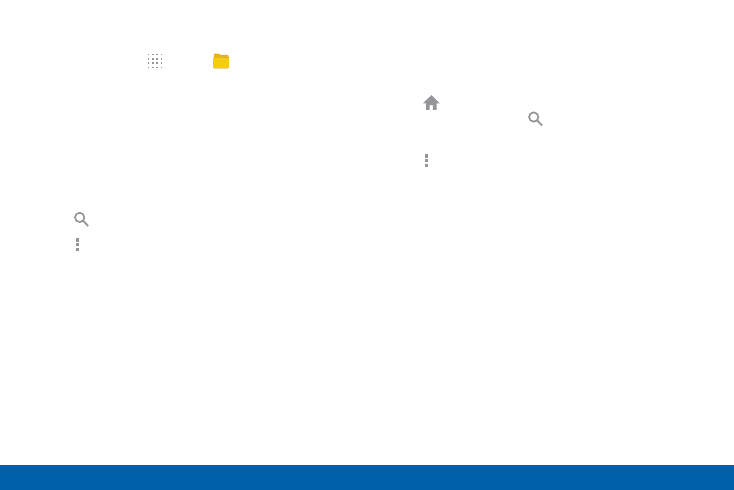
99
My Files
Samsung Applications
To view files in My Files:
1. From Home, tap
Apps >
My Files.
2. Tap a category to view the relevant files or folders.
3. Tap a file or folder to open it.
My Files Options
On the main screen of My Files, the following options
are available:
► Tap Search, and then enter search criteria.
► Tap More options for these options:
•
Select: Select shortcuts. This option only
appears if you have added shortcuts to the
My Files mains screen.
•
Cloud: Connect to Verizon cloud.
•
Add shortcut: Add a shortcut on the My Files
main screen to any folder.
•
Storage usage: View memory information for
your device and memory card (if installed).
•
Settings: Change the settings for viewing files.
Category Options
After tapping on a category, the following options are
available:
► Tap Home to return to the main screen of
the My Files app. Tap Search, and then enter
search criteria.
► Tap More options to find the following options:
•
Select: Select files or folders.
•
Cloud: Connect to Verizon cloud.
•
Create folder: Add a folder to the current list.
This option only appears in Local Storage
categories.
•
View as: Change the appearance of the files
or folders.
•
Sort by: Change the sort order of the files.
