Tethering, Virtual private networks (vpns), Adding a vpn – Samsung Galaxy Note Edge User Manual
Page 137: Connect to a vpn
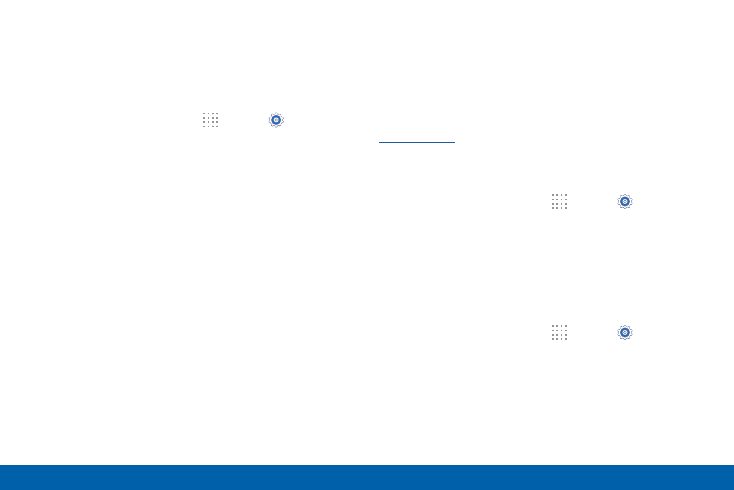
128
More Networks
Settings
Tethering
Use Tethering to share your device’s Internet
connection with a computer that connects to your
device with a USB cable or by Bluetooth.
1. From a Home screen, tap
Apps > Settings >
More networks > Tethering.
2. Choose a tethering method:
•
USB tethering: Connect the computer to the
device using the USB cable, and then tap
USB tethering to turn tethering on.
•
Bluetooth tethering: Use Bluetooth to pair
your device with the computer. (Consult
the computer’s documentation for more
information about configuring your computer to
pair with Bluetooth.) Tap Bluetooth tethering
to turn tethering on.
Virtual Private Networks (VPNs)
You can set up and configure Virtual Private Networks
on your device.
Note: You must set a screen lock PIN or password
before setting up a VPN. For more information, see
Adding a VPN
1. From a Home screen, tap
Apps > Settings >
More networks > VPN.
2. Tap Basic VPN or
Advanced IPSec and follow the
prompts to set up your VPN.
Connect to a VPN
1. From a Home screen, tap
Apps > Settings >
More networks > VPN.
2. Tap either Basic VPN or Advanced IPSec
.
3. Tap the VPN you want to connect to, enter your log
in information, and tap Connect.
