Default applications, Applications settings shortcuts – Samsung Galaxy Note Edge User Manual
Page 169
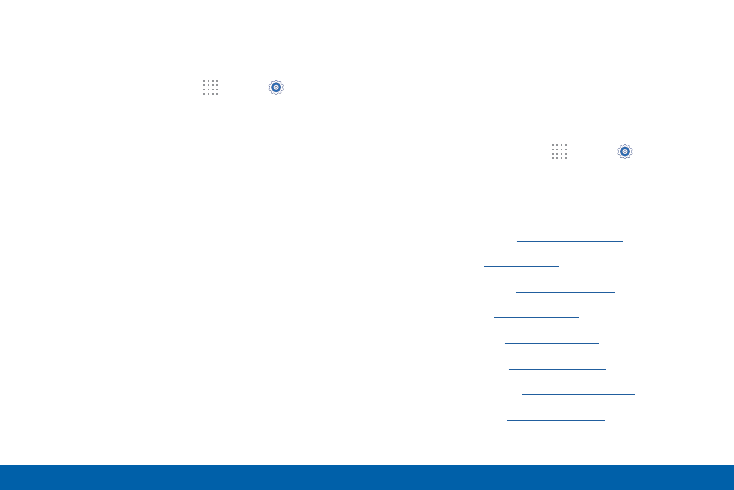
160
Application Manager and Default Applications
Settings
Default Applications
Set and manage your default applications.
1. From a Home screen, tap
Apps > Settings.
2. Tap Applications > Default applications.
3. Tap Home and select a Home screen mode:
•
TouchWiz easy home: Provides an easier user
experience for the first-time smartphone user.
•
TouchWiz home: The Home screen that
originally displays on your phone.
4. Tap Messages and select a default messaging app.
5. To clear defaults you have set up, tap Clear.
Applications Settings Shortcuts
Shortcuts to the settings for various apps are available
in one convenient location.
To quickly access the settings for Calendar,
Contacts, Email, Gallery, Internet, or S Voice:
1. From a Home screen, tap
Apps > Settings >
Applications.
2. Tap one of the following to display the settings for
the selected app:
•
Calendar: See
•
Call: See
.
•
Contacts: See
•
Email: See
.
•
Gallery: See
•
Internet: See
•
Messages: See
•
S Voice: See
