Navigation, motions, and gestures, Touchscreen navigation – Samsung Galaxy Note Edge User Manual
Page 33
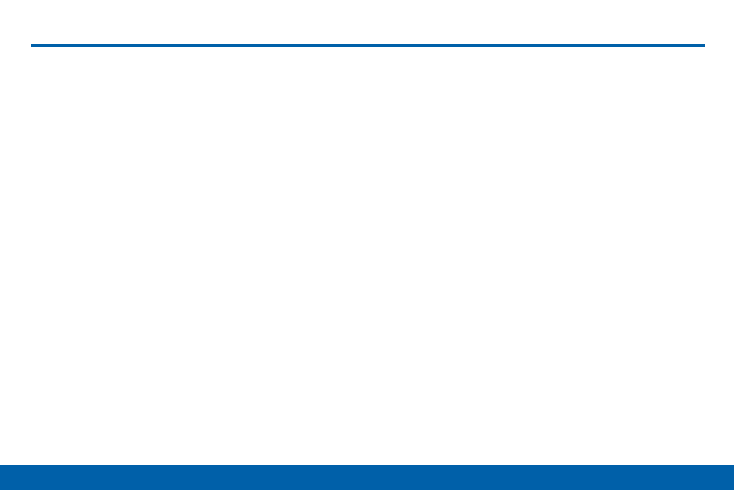
24
Navigation, Motions, and Gestures
Know Your Device
Navigation, Motions, and Gestures
Touchscreen Navigation
Tap
Lightly tap items to select or launch them.
•
Tap the on screen keyboard to enter characters
or text.
•
Tap an item to select it.
•
Tap an app icon to launch the application.
Touch and Hold
Activate onscreen items by a touch and hold gesture.
For example:
•
Touch and hold a widget on a Home screen to
move it.
•
Touch and hold a field to display a pop-up menu of
options.
Swipe or Slide
To swipe, lightly drag your finger vertically or
horizontally across the screen.
•
Swipe or slide to unlock the screen.
•
Swipe or slide to scroll through the Home screens
or a menu.
Drag
To drag, touch and hold on an item, and then move it
to a new location.
•
Drag to add a shortcut to a Home screen.
•
Drag to move a widget on a Home screen.
- Galaxy 3 (128 pages)
- intensity 2 (193 pages)
- Gusto (152 pages)
- E1125 (2 pages)
- C3110 (2 pages)
- SGH-D780 (49 pages)
- SGH-S200 (80 pages)
- SGH-C100 (82 pages)
- SGH-C100 (80 pages)
- E1100T (2 pages)
- SGH-X100 (2 pages)
- SGH-M600 (7 pages)
- SGH-C110 (152 pages)
- B2700 (63 pages)
- C5212 (57 pages)
- SGH-i750 (26 pages)
- SGH-X640 (73 pages)
- SGH-I900C (110 pages)
- E600 (97 pages)
- SGH-M610 (49 pages)
- SGH-E820N (102 pages)
- SGH-X400 (83 pages)
- SGH-E400 (79 pages)
- E2100 (2 pages)
- SGH-X520 (2 pages)
- SCH N391 (75 pages)
- SPH i700 (186 pages)
- SCH-A302 (49 pages)
- A930 (216 pages)
- SCH-A212 (63 pages)
- A790 (226 pages)
- SCH i830 (224 pages)
- 540 (41 pages)
- SCH-A101 (40 pages)
- SPH-A920WSSXAR (272 pages)
- SPH-A840BKSXAR (273 pages)
- SPH A740 (150 pages)
- SCH-X969 (54 pages)
- SCH-2500 (57 pages)
- SPH-N105 (62 pages)
- SCH-470 (46 pages)
- SPH-N300 (167 pages)
- SCH-T300 (180 pages)
- SGH-200 (43 pages)
- GT-C3050 (2 pages)
