Folders, Adding folders, Using folders – Samsung Galaxy Note Edge User Manual
Page 27
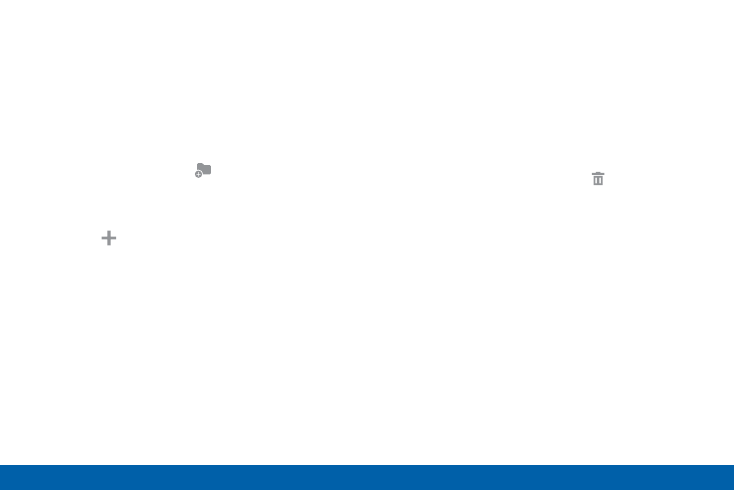
18
Home Screen
Know Your Device
Folders
Place folders on the Home screen to organize items.
Adding Folders
1. From a Home screen, touch and hold an app
shortcut.
2. Drag the shortcut onto
Create folder and
release.
•
Enter a folder name.
•
Tap Add to place additional apps in the
folder.
•
Tap Done on the keyboard.
A folder will be created with the shortcuts inside.
Using Folders
1. Tap the folder to open it and access the shortcuts
inside.
2. To add shortcuts to the folder, touch and hold
the shortcut, and then drag it onto the folder and
release.
3. To delete a folder, touch and hold the folder until
it detaches, and then drag it to Remove and
release.
See also other documents in the category Samsung Mobile Phones:
- Galaxy 3 (128 pages)
- intensity 2 (193 pages)
- Gusto (152 pages)
- E1125 (2 pages)
- C3110 (2 pages)
- SGH-D780 (49 pages)
- SGH-S200 (80 pages)
- SGH-C100 (82 pages)
- SGH-C100 (80 pages)
- E1100T (2 pages)
- SGH-X100 (2 pages)
- SGH-M600 (7 pages)
- SGH-C110 (152 pages)
- B2700 (63 pages)
- C5212 (57 pages)
- SGH-i750 (26 pages)
- SGH-X640 (73 pages)
- SGH-I900C (110 pages)
- E600 (97 pages)
- SGH-M610 (49 pages)
- SGH-E820N (102 pages)
- SGH-X400 (83 pages)
- SGH-E400 (79 pages)
- E2100 (2 pages)
- SGH-X520 (2 pages)
- SCH N391 (75 pages)
- SPH i700 (186 pages)
- SCH-A302 (49 pages)
- A930 (216 pages)
- SCH-A212 (63 pages)
- A790 (226 pages)
- SCH i830 (224 pages)
- 540 (41 pages)
- SCH-A101 (40 pages)
- SPH-A920WSSXAR (272 pages)
- SPH-A840BKSXAR (273 pages)
- SPH A740 (150 pages)
- SCH-X969 (54 pages)
- SCH-2500 (57 pages)
- SPH-N105 (62 pages)
- SCH-470 (46 pages)
- SPH-N300 (167 pages)
- SCH-T300 (180 pages)
- SGH-200 (43 pages)
- GT-C3050 (2 pages)
