Gallery, Viewing images, Playing videos – Samsung Galaxy Note Edge User Manual
Page 90: View, edit, and manage pictures and videos, Zooming in and out, Trimming segments of a video
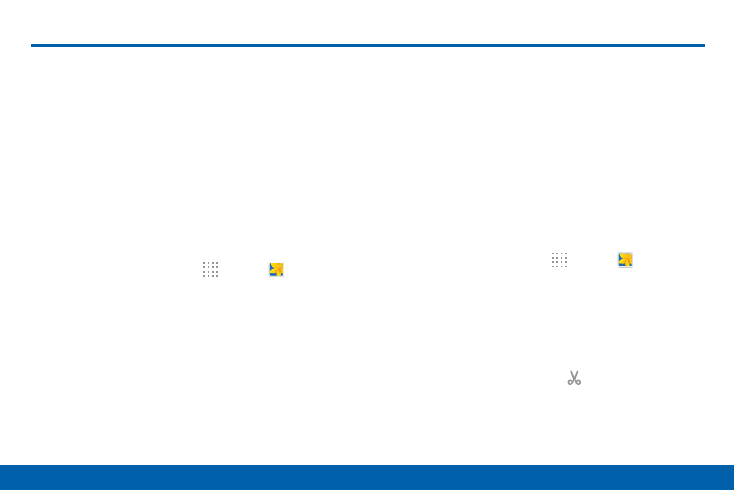
81
Gallery
Samsung Applications
Gallery
View, edit, and manage pictures and
videos.
Viewing Images
Launching Gallery displays available folders. When
another application, such as Email, saves an image,
the Download folder is automatically created to
contain the image. Likewise, capturing a screenshot
automatically creates a Screenshots folder.
1. From a Home screen, tap
Apps > Gallery.
2. Tap a folder to open it.
3. Tap an image or video to view it in full screen.
Scroll left or right to view the next or previous
image.
Zooming In and Out
Use one of the following methods to zoom in or out on
an image:
•
Double-tap anywhere on the screen to zoom in or
zoom out.
•
Spread two fingers apart on any place to zoom in.
Pinch the screen to zoom out.
Playing Videos
1. From a Home screen, tap
Apps > Gallery.
2. Tap a folder to open it.
3. Tap a video to view it.
Trimming Segments of a Video
1. Select a video, and then tap Trim.
2. Move the start bracket to the desired starting point,
move the end bracket to the desired ending point,
and then save the video.
