Auto adjust the screen tone, Daydream (screen saver) – Samsung Galaxy Note Edge User Manual
Page 149
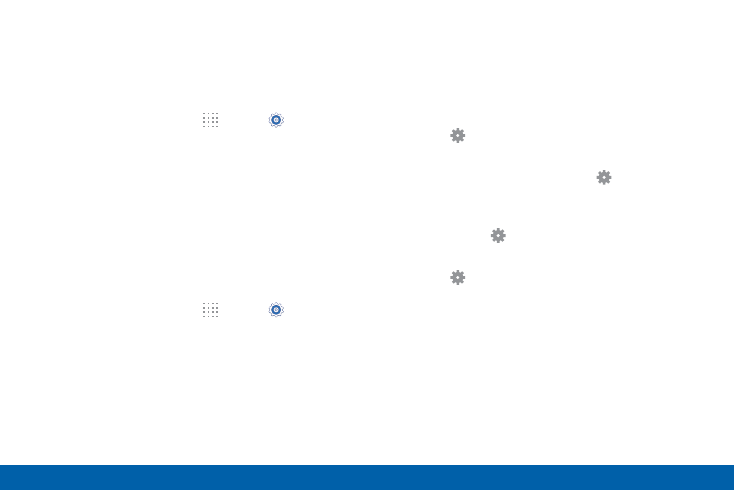
140
Display Settings
Settings
Auto Adjust the Screen Tone
Your device will analyze the images displayed on the
screen and automatically adjusts the brightness to
conserve battery power.
1. From a Home screen, tap
Apps > Settings.
2. Tap Display > Auto adjust screen tone to enable.
Daydream (Screen Saver)
The Daydream setting controls what the screen
displays when the device is docked (dock not
included), or while charging. You can choose to
display colors, or display photos stored on your
device.
1. From a Home screen, tap
Apps > Settings.
2. Tap Display > Daydream. Tap ON/OFF to turn
Daydream on. Configure options:
•
Colors: Tap the selector to display a changing
screen of colors.
•
Flipboard: Display pictures from Flipboard.
Tap Settings for options.
•
Google Photos: Display pictures from your
Google Photos account. Tap Settings for
options.
•
Photo Frame: Display pictures in a photo
frame. Tap Settings for options.
•
Photo Table: Display pictures in a photo table.
Tap Settings for options.
3. Tap Preview to see a demonstration of Daydream.
4. Tap Select when to daydream and choose
While docked, While charging, or Both.
