Wi-fi direct, Wi-fi direct status indicator – Samsung Galaxy Note Edge User Manual
Page 127
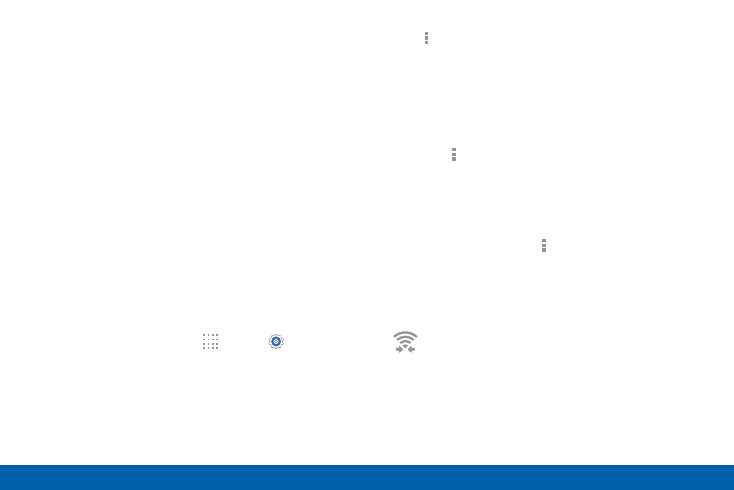
118
Wi-Fi and Wi-Fi Direct
Settings
•
WPS push button: Set up a connection to a
WPS (Wi-Fi Protected Setup) router or other
equipment.
•
WPS PIN entry: View the PIN used by your
device to set up a PIN-secured connection
to a Wi-Fi router or other equipment (not
configurable).
•
Share Wi-Fi profile: Select the profile you
would like to share.
•
Help: Learn about setting up and using Wi-Fi
networks, and other settings.
Wi-Fi Direct
Wi-Fi Direct allows direct device-to-device connections
via Wi-Fi, without having to connect to a Wi-Fi network.
1. From a Home screen, tap
Apps > Settings.
2. Tap Wi-Fi, and then tap the ON/OFF switch beside
Wi-Fi to turn Wi-Fi on. Wi-Fi must be on to configure
settings.
3. Tap More options > Wi-Fi Direct. Your device
automatically scans for nearby Wi-Fi Direct devices,
or you can tap Scan to start scanning.
4. After scanning for devices, select a device,
and then follow the prompts to complete the
connection.
•
Tap More options > Multi connect to scan
for devices that support multi connect. Select
the devices and follow the prompts to establish
the connections.
•
To rename your device (as seen by
other devices), tap More options >
Rename phone.
Wi-Fi Direct Status Indicator
Displays when connected to another device
using Wi-Fi Direct.
