Locate a lost device, Lock your sim card, View passwords – Samsung Galaxy Note Edge User Manual
Page 177: Finding your phone
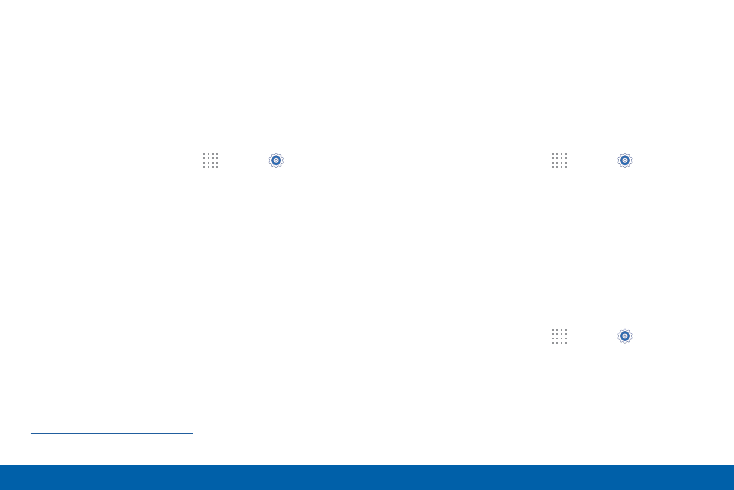
168
Security
Settings
Locate a Lost Device
Protect your device from loss or theft by allowing your
device to be locked, tracked, and for your data to be
deleted remotely.
Note: You must sign up for a Samsung account and
enable Google location service to use Remote controls.
1. From a Home screen, tap
Apps > Settings >
Security.
2. Tap Remote controls and tap ON/OFF to enable.
3. Tap SIM change alert to set up an alert when
a different, unregistered SIM is activated on the
device.
4. Tap Go to website to manage your Find My Mobile
account.
5. To prevent your device from being reactivated after
being reset, tap Reactivation lock.
Finding Your Phone
To access your device remotely, visit
.
Lock Your SIM Card
Prevent another user from accessing information
stored on your SIM card by requiring a PIN (Personal
Identification Number) code.
Your device will ask for a PIN number each time you
access data stored on the SIM card.
1. From a Home screen, tap
Apps > Settings.
2. Tap Security > Set up SIM card lock.
3. Tap Lock SIM card and enter a PIN code.
•
Tap Change SIM PIN to use a different PIN.
View Passwords
Display password characters briefly as you type them.
1. From a Home screen, tap
Apps > Settings.
2. Tap Security > Make passwords visible to enable.
