Setup wizard, Welcome – Motorola Droid Turbo User Manual
Page 8
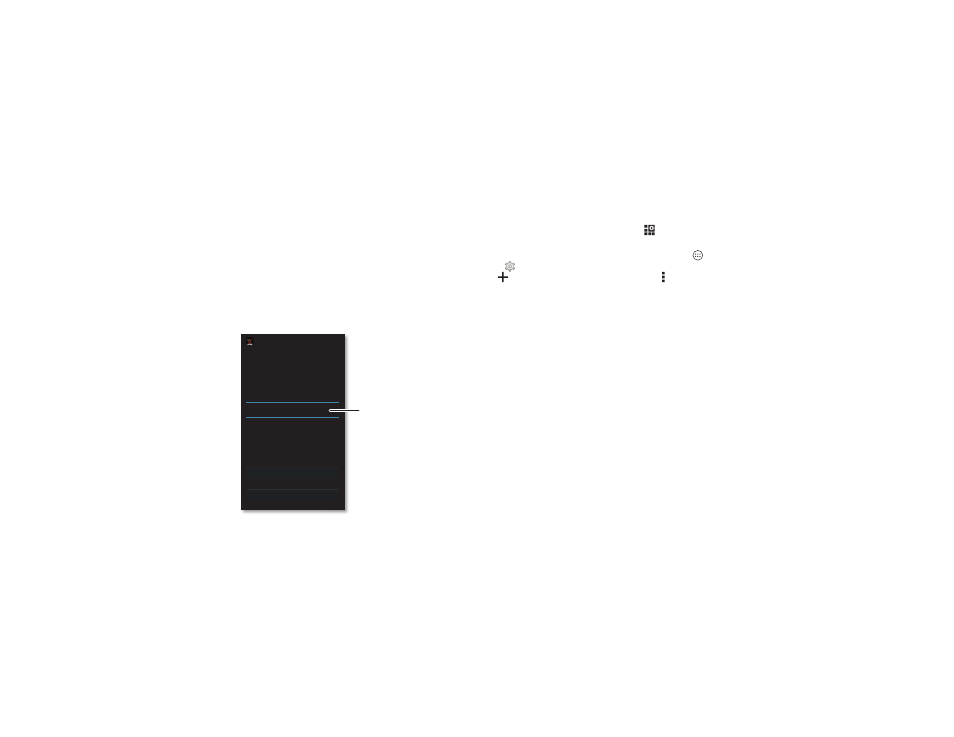
6
Start
Setup Wizard
After you power on, let the Setup Wizard walk you through the
registration process. Just select your language and follow the
screen prompts to get started.
If you use Gmail™, you already have a Google™ account—if
not, you can create an account now. Signing into your Google
account lets you use Google apps, see your contacts,
appointments, photos, and more.
Start
Emergency call
English (United States)
English (United Kingdom)
Español (España)
Welcome
Choose your language:
Setup Wizard
Select a language
to get started.
Tips & tricks
• Wi-Fi network: For faster Internet access or to conserve
data use, swipe the status bar down, tap
, then touch and
hold
Wi-Fi. There’s more in “Wi-Fi Networks” on page 52.
• Accounts: To add, edit, or delete accounts, tap Apps
>
Settings. Go to the ACCOUNTS section, and tap
Add account. Or, tap an account > Menu > Remove
account to delete it from your phone, if allowed. To set up
email accounts, see “Email” on page 33.
For help with your Google account, visit
www.google.com/accounts.
• Contacts: To get your contacts from your old phone, you
have options. If your old phone was also Android™ and you
used the Android Backup and Restore feature, your contacts
automatically appear on your new phone. Otherwise, use
the Motorola Migrate app in “Old phone to new phone” on
page 7. Or, visit www.motorola.com/transfercontacts.
Note: This phone supports apps and services that may use a lot
of data, so make sure your data plan meets your needs.
Contact your service provider for details.
