Touch, Press – Motorola Droid Turbo User Manual
Page 21
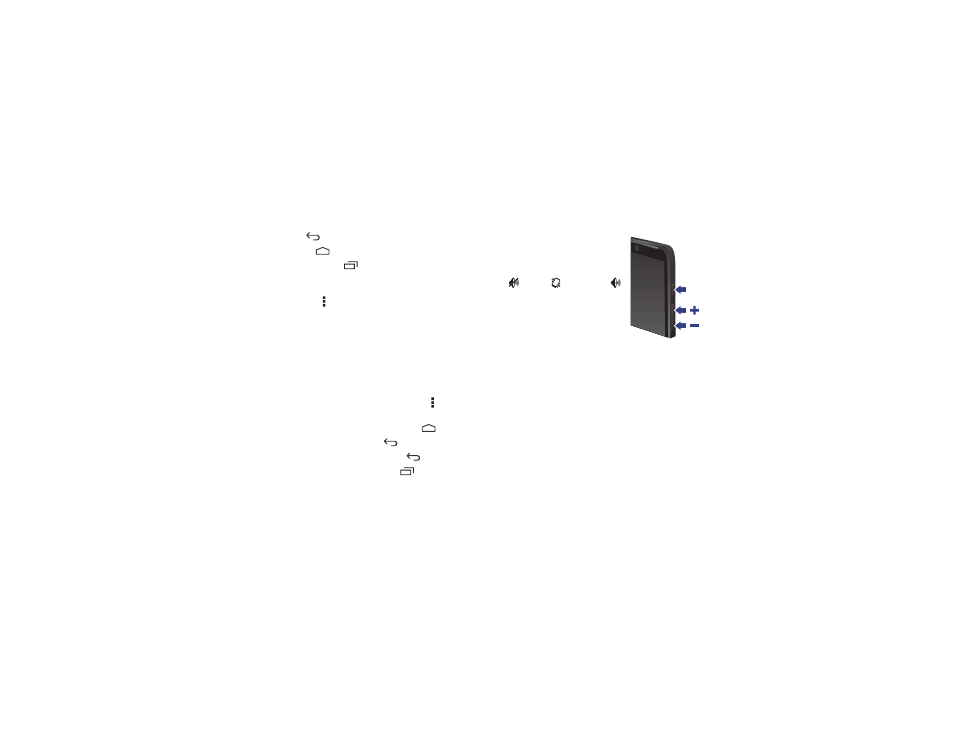
19
Control & customize
Touch
Find your way around:
• Back: Tap Back
to go to the previous screen.
• Home: Tap Home
to return to the home screen.
• Recent apps: Tap Recent
to show your recent apps,
and tap an app to reopen it. To remove an app from the list,
flick it left or right. To scroll the list, swipe up or down.
• Menu: When Menu appears in the corner of the screen,
you can tap it to open options for the current screen.
Lost or stuck? If you’re not sure what to do next, try one of
these:
• To open a text message, show contact details, or open items
in a list, tap the message, contact, or item.
• To show options for a list item (if available), touch and hold
the item.
• To show a menu for the current screen, tap Menu in the
corner of the screen (if available).
• To return home to the home screen, tap Home
.
• To go back just one screen, tap Back
.
• To close a touchscreen keyboard, tap Back
.
• To reopen an app you closed, tap Recent
and tap the
app in the list.
• To reboot an unresponsive phone, press and hold the Power
key until the screen goes dark and your phone restarts.
Press
Power key
Press and hold the Power key to
choose
Power off, Airplane mode
(no wireless connections—see
“Airplane mode” on page 57),
silent
, vibrate
, or sound on
.
To conserve battery power, prevent
accidental touches, or when you
want to wipe smudges off your
touchscreen, put the touchscreen to
sleep by pressing the Power key. To
wake up the touchscreen, just press the Power key again.
Tip: To add more security to your phone, see “Protect” on
page 57.
Volume keys
Your volume keys help in a few ways:
• Ringer volume: Press the keys in the home screen. Press
them when your phone is ringing to silence it.
• Earpiece volume: Press the keys during a call.
• Music/video volume: Press the keys during a song or
video.
Power
Key
