Battery life – Motorola Droid Turbo User Manual
Page 7
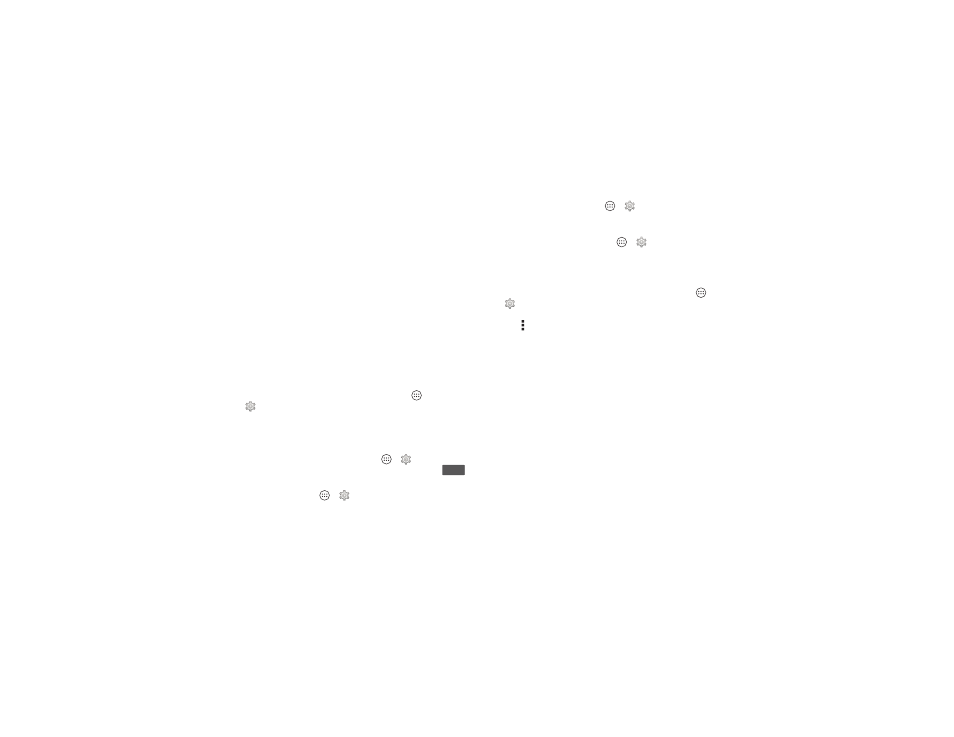
5
Start
Tips & tricks
• Power key: To make the screen sleep or wake up, press the
Power key. To turn your phone on or off, press and hold the
Power key.
• Battery: Squeeze every bit of juice out of your battery. See
Warning: Don't try to remove or replace the battery
yourself—doing so may damage the battery and could cause
burning and injury. If your smartphone becomes unresponsive,
try a reboot—press and hold both the Power and the
Volume Up keys for about 15 seconds.
Battery life
Your phone gives you tons of information and apps at 4G LTE
speed. Depending on what you use, that can take a lot of
power.
To see what’s using up battery power, tap Apps
>
Settings > Battery.
Tips & tricks
To save even more battery life between charges, you could
reduce:
• Wi-Fi and Bluetooth® use: Tap Apps
>
Settings, then
tap the switch next to
Wi-Fi or Bluetooth to turn them
when you don’t need them.
• GPS use: Tap Apps
>
Settings > Location > Mode
>
Battery saving to turn off GPS tracking.
OFF
• Display brightness: Tap Apps
>
Settings > Display
>
Brightness > (slide dimmer setting left), if you don’t want
to use the automatic light sensor.
• Display timeout delay: Tap Apps
>
Settings
>
Display > Sleep > (shorter setting).
• Widgets that stream information to your home screen, like
news or weather.
• Unused online accounts that you registered: Tap Apps
>
Settings. Go to the ACCOUNTS section, and tap the
one you want to remove. Tap it again, then tap
Menu
>
Remove account.
• Recording or watching videos, listening to music, or taking
pictures.
