Home screen & apps, Quick start: home screen & apps, Redecorate your home screen – Motorola Droid Turbo User Manual
Page 11: E “ redecorate your
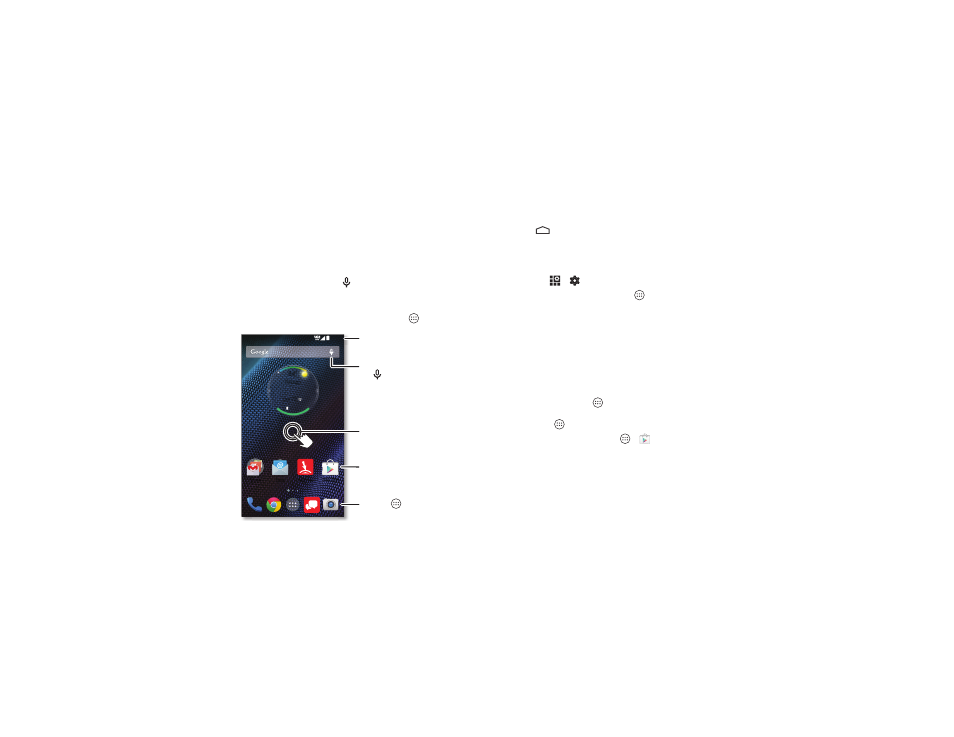
9
Home screen & apps
Home screen & apps
Quick start: Home screen & apps
The home screen is what you see when you first turn on your
phone. From here, you can explore apps and more.
• Search: Type text in the Google™ Search box at the top of
your home screen, or tap
to search by voice. Or say your
custom phrase to ask your phone a question. See “Moto
Voice” on page 13 for details.
• Open apps list: To see your apps, tap Apps
.
11:35
Oct 12
11:35
Chicago
644
°
100%
Play Store
Droid Zap
Swipe down to see
notifications & settings.
Shortcut
Quick access to an app.
Search by typing, or
tap for a voice search.
Favorites
Tap Apps to
see all your apps.
Touch & hold an empty
spot to add widgets or
change wallpaper.
Tips & tricks
• Return: To return to the home screen from any location,
tap Home
.
• Pages: To see more pages of shortcuts and widgets
(if available), swipe the home screen left.
• Settings: To quickly open settings, swipe the status bar
down and tap
>
Settings.
• Uninstall: To uninstall apps, tap Apps
, touch and hold an
app, then drag it to
Uninstall (if available).
Redecorate your home screen
For quick access to your favorite things, customize your home
screen the way you want.
• Change wallpaper: Touch and hold an empty spot on your
home screen, then tap
WALLPAPERS to choose your
wallpaper.
• Add shortcuts: Tap Apps
, touch and hold an app, then
drag it to one of your home screen pages. To see all your
apps, tap Apps
.
Tip: To download apps, tap Apps
>
Play Store.
• Add widgets: Touch and hold an empty spot on the home
screen, tap
WIDGETS, touch and hold a widget, then drag it
to your home screen.
Tip: Some apps include widgets.
