Browse, Quick start: chrome – Motorola Droid Turbo User Manual
Page 42
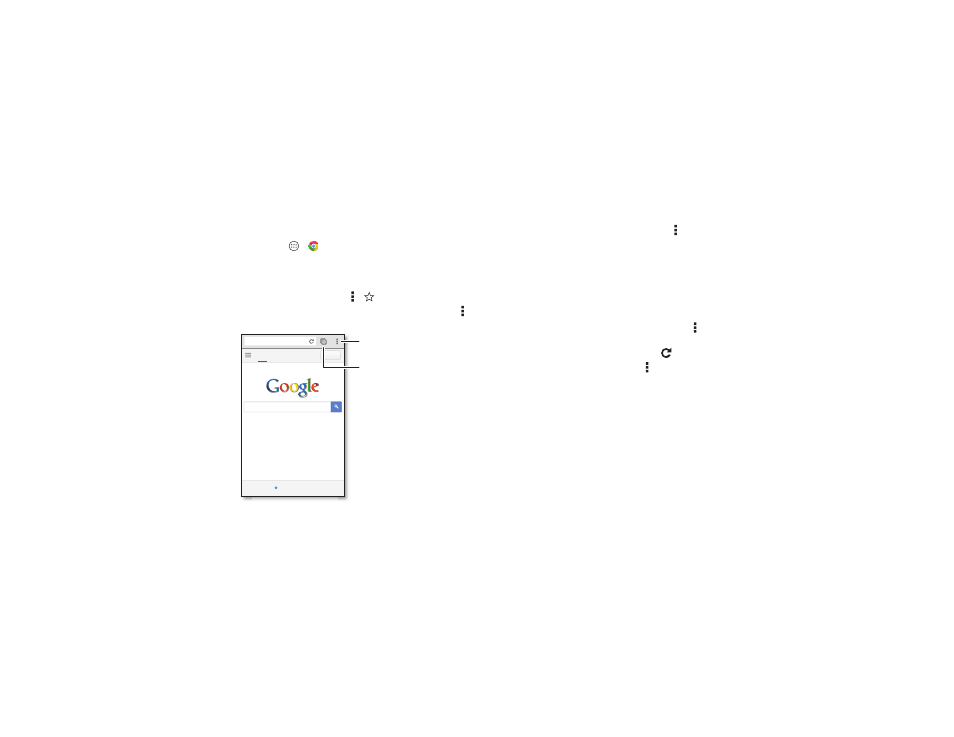
40
Browse
Browse
Quick start: Chrome™
Find it: Apps
>
Chrome
• Go to a webpage: Tap the address bar at the top of a page
and enter an address.
• Add a bookmark: Open the address bar (drag down if you
don’t see it), then tap Menu >
.
• Open a bookmark: Open the address bar, then tap Menu
>
Bookmarks.
Images
Web
Sign in
www.google.com
Chicago, IL
- Update
Open options.
Show other browser tabs,
or open a new one.
Tap a link to open it.
Touch & hold for more options.
Tips & tricks
• Webpage shortcut: To add a webpage shortcut to your
home screen, go to the webpage and tap Menu >
Add to
homescreen.
• Internet search shortcut: In the home screen, tap the
Google™ search box at the top and enter a website
address.
Note: If you can’t connect, contact your service provider.
• Mobile sites: Some websites automatically show you a
“mobile” version of their page—if you want to show the
standard computer versions of all websites, tap Menu
>
Request desktop site.
• Reload: If a page doesn’t load correctly, tap
.
• Clear history: In the browser, tap Menu >
Settings
>
Privacy > CLEAR BROWSING DATA at the bottom of the
page. Then choose history, cache, cookies, and other
options.
• Help: For more about Google Chrome, visit
www.supportgoogle.com/chrome.
