Read, reply, forward & delete text messages, Set your default messaging app, Email – Motorola Droid Turbo User Manual
Page 35
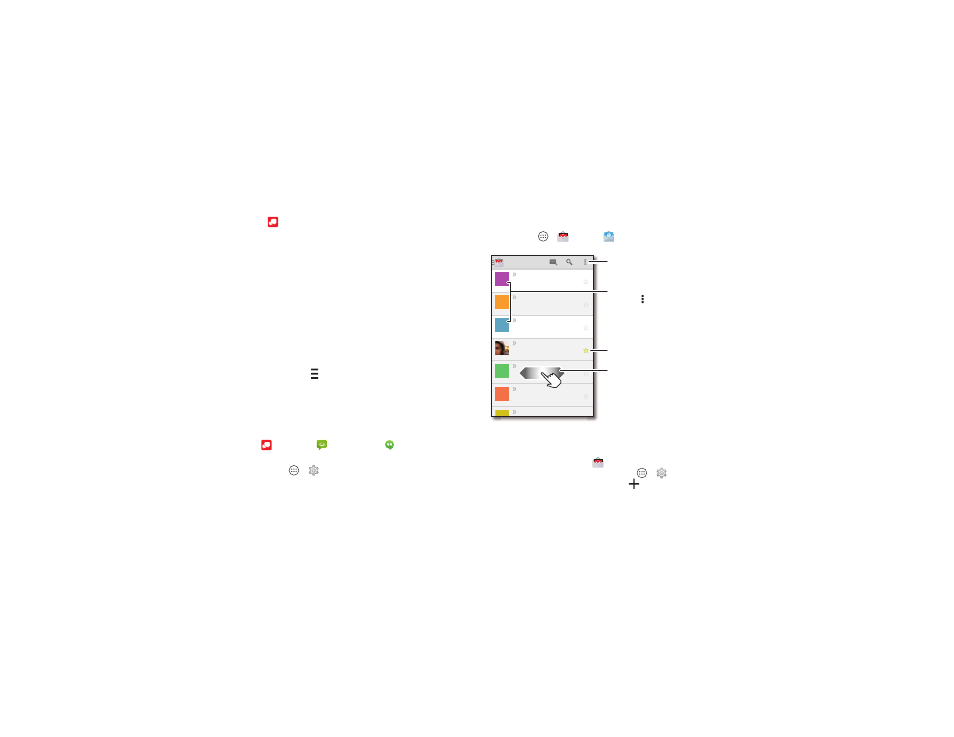
33
Messages
Read, reply, forward & delete text messages
Find it:
Message+
• Open: Tap a conversation to open it.
• Attachments: When you open a message with an
attachment, tap the attachment to open it, or touch and hold
it to save it.
• Reply: Open a conversation, then enter your response in
the text box at the bottom.
• Forward: Open a conversation, touch and hold the
message you want, then tap
Forward Message.
• Delete: Touch and hold a conversation, then tap
Delete
Conversation. Or, open the conversation, touch and hold
one message, then tap
Delete messages.
• Settings: Touch
at the top left and swipe right, then
tap
Settings to change your notifications and other options.
Set your default messaging app
You can use Messaging, Verizon Message+, or Google
Hangouts™ to send and receive your text messages.
To set
Message+,
Messaging, or
Hangouts as your
default messaging app:
Find it: Apps
>
Settings > More > Default SMS app
For more about Google Hangouts, see “Chat using Google
Hangouts™” on page 34.
Send and receive email. Set up and manage accounts.
Find it: Apps
>
Gmail or
• Add Gmail™ accounts: The first time you turned on your
phone, you probably set up or logged in to your Google™
account—that sets up the
Gmail app for one account. To
add more Google accounts, tap Apps
>
Settings, go
to the
ACCOUNTS section, then tap
Add account
>
Google.
Inbox
1:51PM
Anna Medina
Copy Revisions - Take a look at
the latest print proofs (attached) ...
A
Oct 11
Melissa Marin
Fall Vacation - Have you decided
where you’re going to take the kid...
M
Oct 10
customersupport@...
10:17AM
Unit 94 Schools
Schedule for week of Dec. 23 -
Here’s the schedule of activities fo...
U
8:44AM
Motorola Mobility...
Motorola Mobility shared a post
on Google+ - Motorola Mobility shared a ...
M
Oct 11
Account notify @C...
Account Change Notifications Now
Available Online - Please log in to...
A
Oct 11
Abe Baudo
Did you see this? - [image] [image]
Hard to believe they could do this...
A
C
Open settings & options.
Swipe left or right to
archive a message thread.
“Star” a message to add it
to the Starred Gmail label.
Choose multiple messages, then
tap Menu at the top to select
an option.
