Quick settings, Accessibility – Motorola Droid Turbo User Manual
Page 23
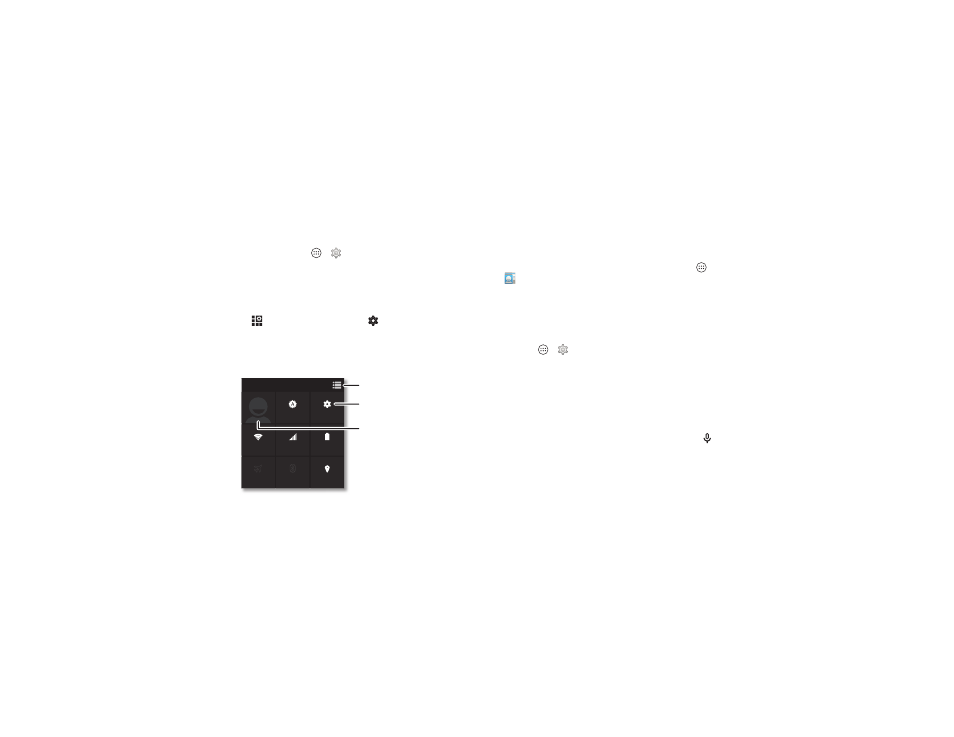
21
Control & customize
• Wallpaper: To change your wallpaper, touch and hold an
empty spot on your home screen, then tap
WALLPAPERS.
For more, see “Redecorate your home screen” on page 9.
• Language and region: To set your menu language and
region, tap Apps
>
Settings > Language & input
>
Language.
Quick settings
For quick access to
Wi-Fi, Bluetooth, Brightness, Airplane
mode, and other settings, swipe the status bar down and
tap
. For even more settings, tap
Settings.
Need help finding this screen? See “Status & notifications”
on page 12.
Note: Your quick settings may look a little different.
Airplane mode
Bluetooth Off
SUN, OCTOBER 12
11:35
Location
Charged
Brightness
Network
Signal
Freddy’s
Wi-Fi
Settings
See all of your settings.
Go back to notifications.
Set your owner profile.
• Quick settings shortcut: To directly open the quick
settings screen, swipe the status bar down with two fingers.
• Bluetooth and Wi-Fi shortcuts: To quickly turn Bluetooth or
Wi-Fi power on and off, touch and hold the setting icon until
you feel a vibration.
• Owner profile: To set up your owner profile, tap Apps
>
People > Set up my profile. (You may need to scroll to
the top of the screen.)
Accessibility
See, hear, speak, feel, and use. Accessibility features are there
for everyone, helping to make things easier.
Find it: Apps
>
Settings > Accessibility
Note: For general information, accessories, and more, visit
www.motorola.com/accessibility.
Voice recognition
Just tell your phone what you’d like to do—dial, browse,
search, send a text, and more. Check it out—say your custom
phrase to control your phone by voice or ask your phone a
question. See “Moto Voice” on page 13 for details. Or, tap
at the top of the home screen for voice search.
TalkBack
Use TalkBack to read your screen out loud—your navigation,
your selections, even your books.
