Contacts, Quick start: contacts – Motorola Droid Turbo User Manual
Page 31
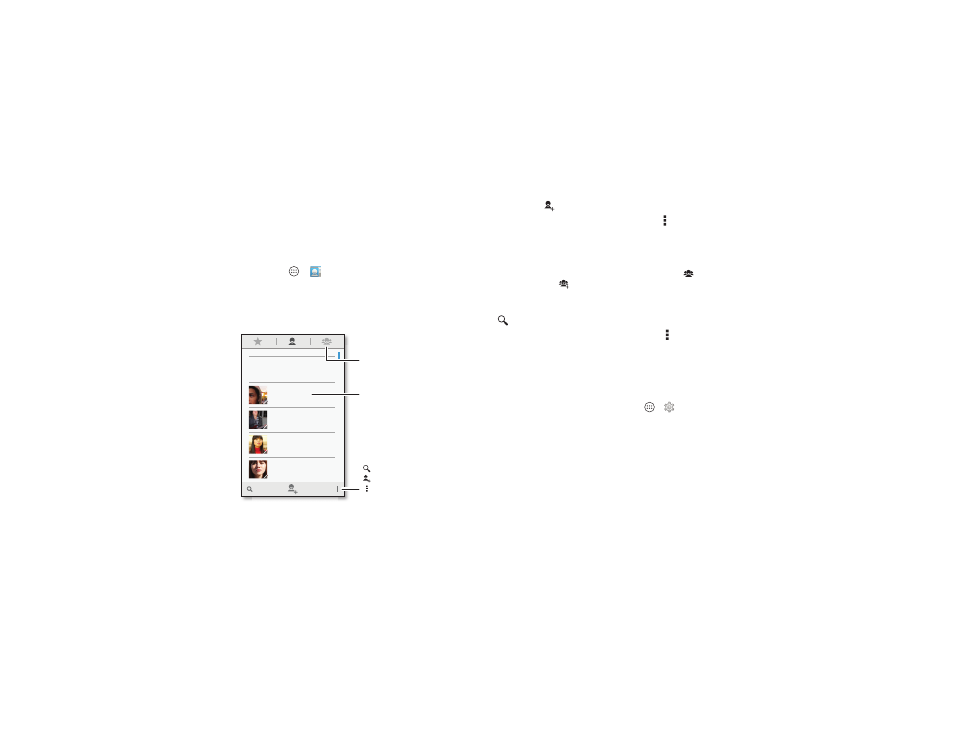
29
Contacts
Contacts
Quick start: Contacts
Combine information from your Google™ contacts and social
networks for quick access to everyone you know.
Find it: Apps
>
People
ME
A
Set up my profile
107 contacts
Abe Baudo
Astrid Fanning
Anna Medina
Allie Smyth
Tap to view contact
information, call, send a
text message, & more.
Create & view
groups of contacts.
Search your contacts.
Sort contacts, change
settings, accounts, & more.
Add a contact.
• Create: Tap
at the bottom of the screen.
• Edit or delete: Tap a contact, then tap Menu >
Edit or
Delete.
• Call, text, or email: Tap a contact, then tap an option.
Tips & tricks
• Groups: To show or create a group of contacts, tap
, then
tap the group or
at the bottom of the screen.
• Search contacts: From the home screen, tap the Google
search box and enter a contact’s name. In the
People list, tap
.
• Send contacts: Tap a contact, then tap Menu >
Share to
send it in a message or over a Bluetooth® connection.
• Shortcuts: Touch and hold an empty spot on the home
screen, tap
WIDGETS, then touch and hold the Contact
widget. Drag it to your home screen, then select the contact
you want to make a shortcut for.
• Synchronize: On your phone, tap Apps
>
Settings.
Go to the
ACCOUNTS section, choose your Google
account, then tap your account name to sync it if it has not
been updated recently. You can also see these contacts at
www.gmail.com.
For help with transferring contacts, see “Old phone to new
phone” on page 7 or go to
www.motorola.com/TransferContacts.
