Text entry settings & dictionary, Cut, copy & paste – Motorola Droid Turbo User Manual
Page 38
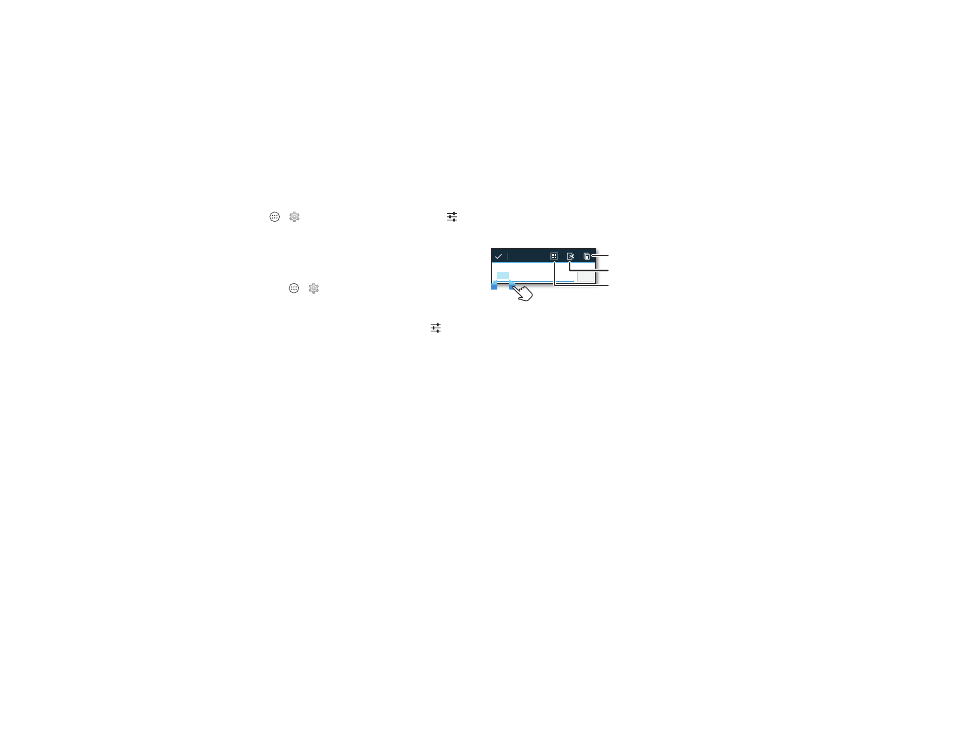
36
Type
• Vibrate: Don’t like the vibrating keys when you type? Tap
Apps
>
Settings > Language & input. Then tap
next to
Google Keyboard > Vibrate on keypress.
Text entry settings & dictionary
Choose your keyboard style and edit the dictionary of words
your phone suggests:
Find it: Apps
>
Settings > Language & input
• To choose your touchscreen keyboard, tap
Default. To allow
voice entry from the keyboard, tap
Google voice typing.
• To change the preferences for your keyboard, tap
. You
can change the language, automatic punctuation, and
more.
• To add or edit the words that your phone suggests and
recognizes, tap
Personal dictionary.
Cut, copy & paste
Cut, copy, and paste names, phone numbers, addresses,
quotes, or anything else in a text box.
1 To highlight a word, touch and hold it.
To highlight more words, drag the selector arrow at the
edge of the highlight.
2 Tap the icons to cut or copy.
Tip: Touch and hold icons to show labels.
3 Open the text box where you want to paste the text (even if
it’s in a different app).
4 Tap in the text box, then touch and hold to show the
PASTE
option. Tap
PASTE to paste the text.
Anne Hotel
Send
Text selection
Copy
Cut
Select All
