Get directions with navigation (beta) – Motorola Droid Turbo User Manual
Page 51
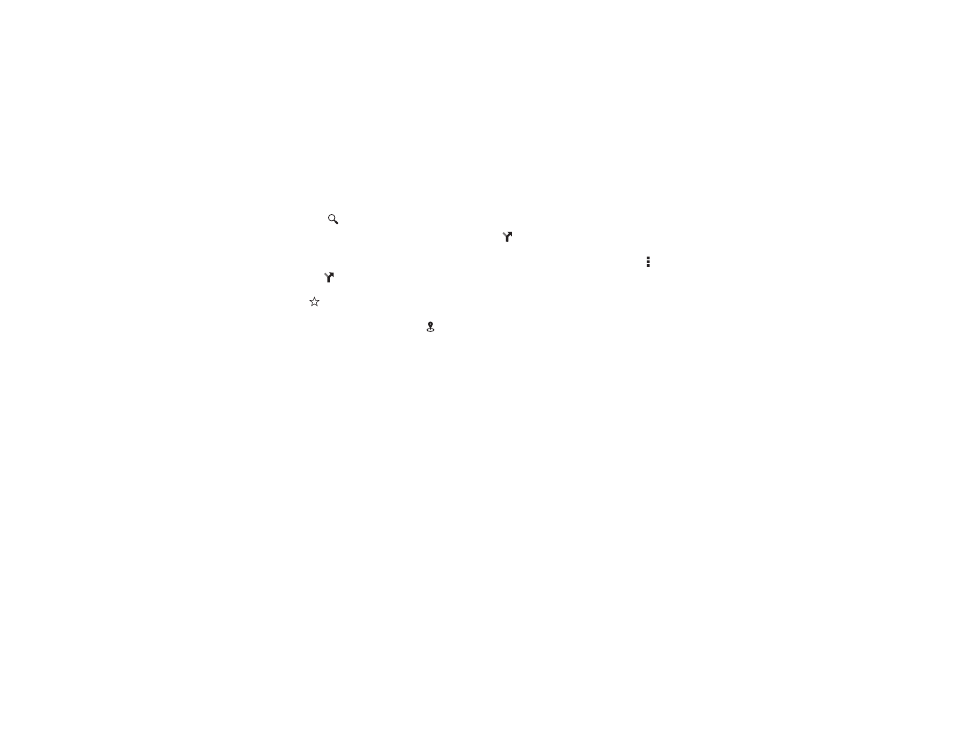
49
Locate & navigate
Tips & tricks
• Find an address: Tap
and enter an address or something
you’re looking for, like “restaurant.” The map moves to show
the address or local suggestions. Tap the address info at the
bottom for more details. Or tap an Explore or Services
option.
• Get directions: Tap
, then enter a place or address.
• Save an address: Tap the address info at the bottom of the
screen, then tap
by its name. To see your saved places,
swipe the map screen right and tap
Your places.
• Find nearby food, drinks, and attractions: Tap
at the
bottom, then tap an option (eat, drink, play, or see).
• Zoom: To zoom in or out, drag two fingers together or apart
on the screen.
• Turn and tilt: Rotate two fingers on the map to turn it, or
drag down/up to tilt.
• Identify address: Touch and hold a spot on the map to
show the nearest address.
• Get map help: Swipe the map to the right and tap
Help.
Get directions with Navigation (Beta)
Get spoken turn-by-turn directions to any destination.
Tap
, type or select your destination, then tap
Start.
Navigation shows a map and starts telling you directions.
• Mute the spoken directions: Tap Menu >
Mute voice
guidance.
• Stop navigation directions: Tap
X at the bottom. To
resume, tap
Start.
• Cancel the navigation program: Stop the navigation
directions (tap
X at the bottom), then tap X at the top right.
Note: Using a mobile device or accessory while driving may
cause distraction and may be illegal. Always obey the laws and
drive safely.
For more, go to www.google.com/mobile/navigation.
