Corporate sync, Quickoffice, Office network – Motorola Droid Turbo User Manual
Page 40: Google drive, Print
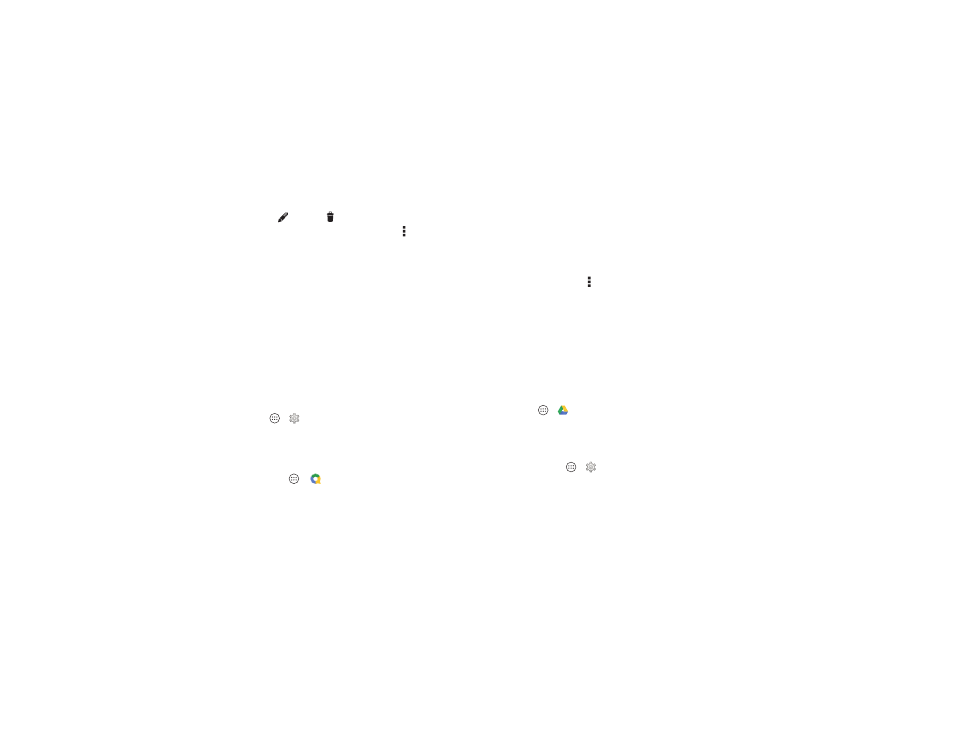
38
Organize
• Show, edit, or delete events: Tap an event to open it, then
tap edit
or delete
.
• Show, hide, or add calendars: Tap Menu >
Calendars to
display to show or hide calendars from your Google™
account. You can use a computer to add or remove
calendars on your Google account at
www.google.com/calendar.
Tip: Add a
Calendar widget to your home screen. Touch and
hold an empty spot on the home screen, tap
WIDGETS, then
touch and hold the
Calendar widget to drag it to your home
screen.
Corporate sync
If you use Microsoft® Office Outlook on your work computer,
your phone can synchronize email, events, and contacts with
your Microsoft Exchange server.
• To add your
Corporate account, see “Email” on page 33.
• To choose what to sync from your
Corporate account, tap
Apps
>
Settings > Corporate, tap your account, then
check options like
Calendar, Contacts, or Email.
Quickoffice™
Use Quickoffice to view and edit files.
Find it: Apps
>
Quickoffice
Tap a file or folder to open it, or touch and hold a file for
options. You can edit most documents, spreadsheets, and
presentations:
• Place your cursor by touching the text.
• Select text by double-tapping it.
• To open a keyboard, format text, save the file, or choose
other options, tap Menu .
Office network
To connect your office network with a Virtual Private Network
connection, see “Virtual Private Networks (VPN)” on
page 57.
Google Drive™
All your photos, videos, documents, and more safely in one
place—private unless you choose to share. Available on
Google Drive from all your devices.
Find it: Apps
>
Drive
To print your photos, documents, and more from your phone,
check if your printer’s manufacture has an app on Google Play
Store. Then tap Apps
>
Settings > Printing to get
started.
You can also send your photos, docs, and more to any Android
device in your cloud or to Google Drive. Just download the
Cloud Print app from Google.
