Take photos, Record videos, The perfect shot – Motorola Droid Turbo User Manual
Page 45
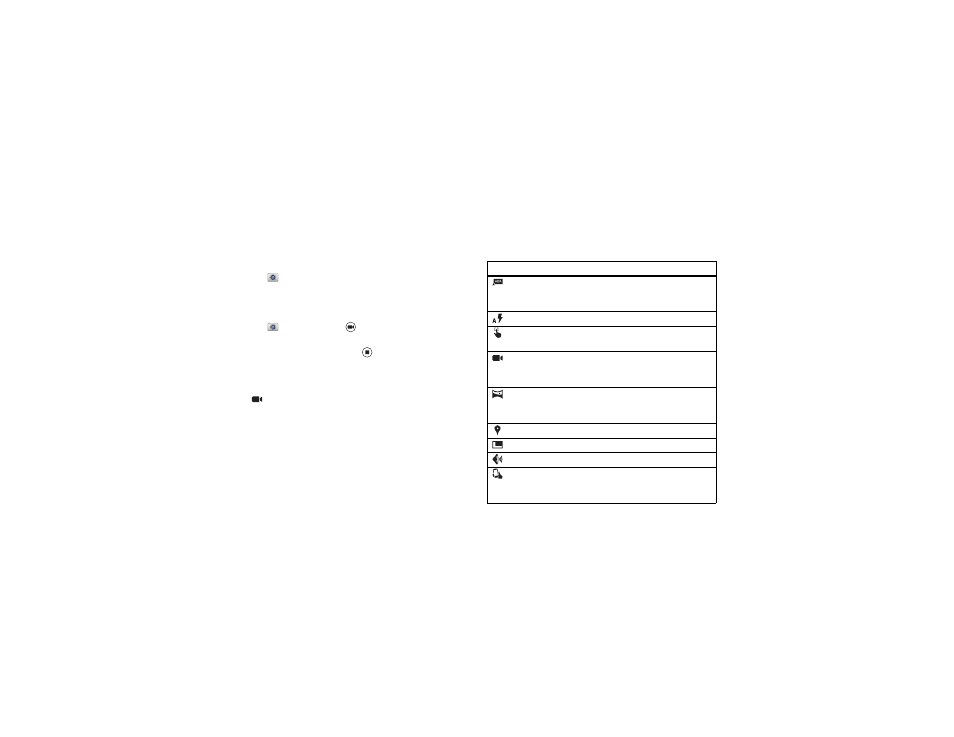
43
Photos & videos
• Clarify: For the clearest photos and videos, clean the
camera lens with a soft, dry cloth.
• Print: Want to print your photos? Check out “Print” on
Take photos
Find it:
Camera
Tap anywhere on the camera screen to take the photo.
Record videos
Find it:
Camera, then tap
The camera temporarily turns into a video camera and
immediately starts recording. Tap
to stop recording.
Tip: Your phone can capture and play back movie-quality 4K
video content. To record an ultra high-definition video, swipe
the camera screen right to open camera settings, then
tap
Video > Ultra HD (4K).
The perfect shot
Point, tap, and you’re done. But when you want something a
little different, play with these camera options.
Tip: To open camera options, swipe the camera screen right.
Options
HDR
Turn on HDR (high dynamic range)
effect for better pictures in
challenging lighting situations.
Flash
Set
On, Off, or Auto Flash.
Auto-focus
Set the camera to focus on the object
you tap in the screen.
Video
Set video recording mode to
HD (1080p), SloMo (slow motion
video), or
Ultra HD (4K) (2160p).
Panorama
Take a wide-angle shot. Use the
on-screen guide to slowly pan while
you are taking the photo.
Geo-Tag
Tag your photos with a location.
Widescreen
Take a widescreen photo.
Shutter tone
Turn the shutter click on or off.
Quick Draw
Catch it fast. When your phone is
asleep, twist your wrist twice, quickly,
to launch the camera anytime.
