Motorola Droid Turbo User Manual
Page 26
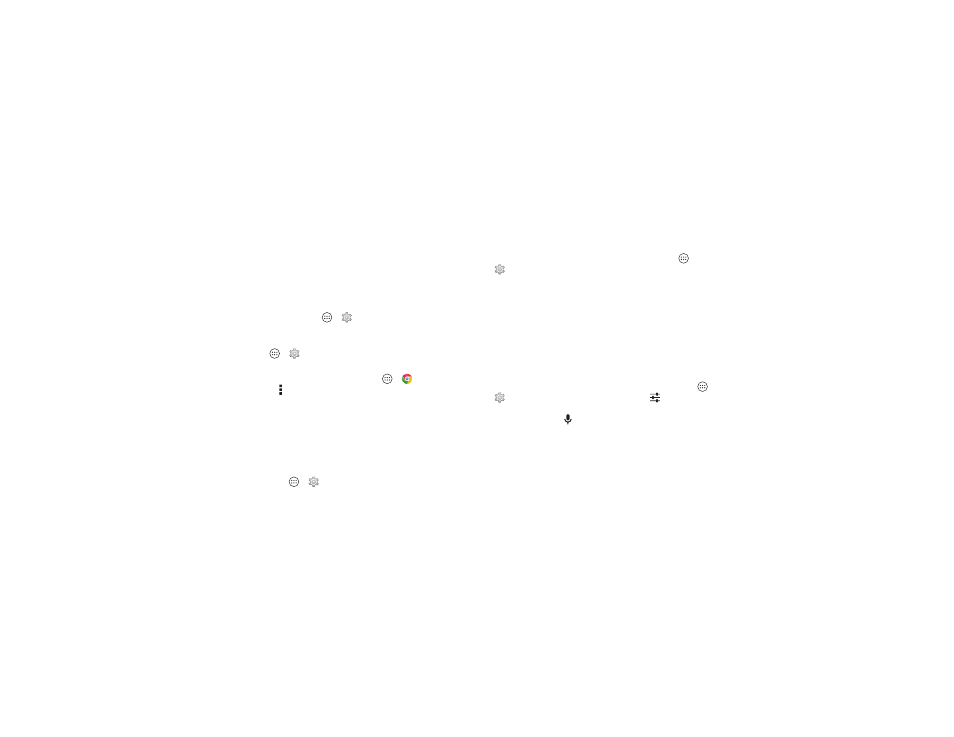
24
Control & customize
Zoom
Get a closer look.
• Pinch to zoom: Pinch to zoom on maps, web pages, and
photos—to zoom in, tap the screen with two fingers and
then drag them apart. To zoom out, drag your fingers
together.
Tip: To zoom in, you can also double-tap.
• Screen magnification: Triple tap the screen for full screen
magnification, or triple tap and hold to temporarily
magnify—tap Apps
>
Settings > Accessibility
>
Magnification gestures.
• Big text: Show bigger text throughout your phone—tap
Apps
>
Settings > Accessibility > Large text.
• Browser: Choose text scaling and other accessibility
settings for your browser—tap Apps
>
Chrome
> Menu >
Settings > Accessibility.
Tip: Use
Force enable zoom to allow zooming on all
webpages.
Display brightness
Your phone automatically adjusts the screen brightness when
you’re in bright or dark places. But you can set your own
brightness level instead:
Find it: Apps
>
Settings > Display > Brightness, and
adjust the slider to set brightness level
Note: Setting brightness to a high level decreases your
phone’s battery life. To maximize battery life, tap
AUTO to
activate automatic brightness.
Touchscreen & keys
To hear or feel when you touch the screen, tap Apps
>
Settings > Sound:
• Touchscreen: To hear a click when you touch something on
the screen, select
Touch sounds.
• Keys: To feel a vibration when you touch a screen keyboard
key, select
Vibrate on touch.
• Screen lock: To hear a click when you lock or unlock the
screen, select
Screen lock sound.
Messages
To make text entry even easier, use features like
auto-capitalization, auto-correction, and more—tap Apps
>
Settings > Language & input, then tap
next to a
keyboard type. Of course if you don’t want to type at all, then
use your voice—tap
on the touchscreen keyboard.
Hearing aids
To help get a clear sound when using a hearing aid or cochlear
implant, your phone may have been rated for use with hearing
aids. If your phone’s box has “Rated for Hearing Aids” printed
on it, then please read the following guidance.
Note: Ratings are not a guarantee of compatibility (visit
www.motorola.com/hacphones). You may also want to
