Take care of your apps, Update your phone – Motorola Droid Turbo User Manual
Page 18
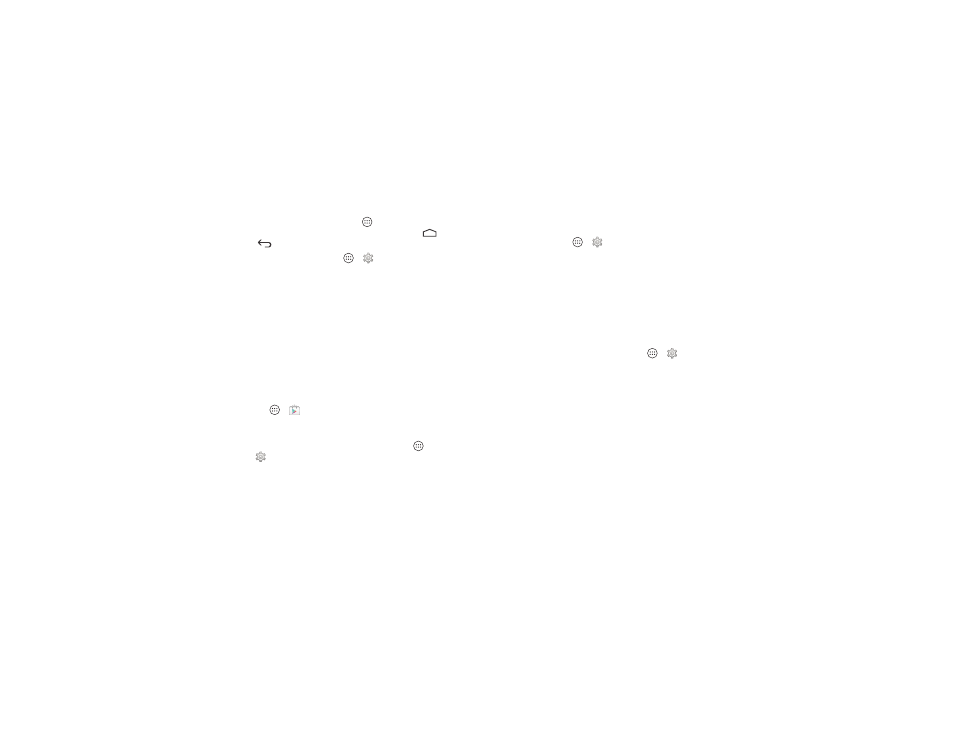
16
Home screen & apps
Take care of your apps
From your home screen tap Apps
, then swipe left to scroll
through apps. To close the apps screen, tap Home
or
Back
.
• Uninstall apps: Tap Apps
>
Settings > Apps. Swipe
left to
ALL, tap an app, then tap Disable or Uninstall (if
available).
Disable removes the app from your menu—to Enable it,
reopen this window and tap
Enable (disabled apps are at the
bottom of the list).
If an app locks up your phone as soon as you turn it on,
restart in Safe Mode: Turn off your phone, then turn it back
on—when you see the “Motorola” logo during power-up,
press and hold the Volume Down key until you see the home
screen, with
Safe Mode in the lower left. Then, try removing
the app.
• Reinstall apps: To reinstall apps from Google Play Store, tap
Apps
>
Play Store, then tap Play Store (in the upper
left) >
My Apps. The apps you downloaded are listed and
available for download.
• Share, show, or clear app details: Tap Apps
>
Settings > Apps. A bar at the bottom tells you how
much app storage space you have left. Swipe left or right to
see the list of
DOWNLOADED, RUNNING, or ALL apps, then
tap an app in the list to show its details and storage usage.
You can tap
Clear data, Clear cache, or other options.
Tip: To quickly show these app details from your app
screen: Touch and hold an app, then drag it to
App info.
• Show app data usage: To show which apps are using the
most data, tap Apps
>
Settings > Data usage. For
more, see “Data use” on page 54.
Update your phone
Use your phone or computer to check, download, and install
phone software updates:
• Using your phone:
If your phone notifies you about an update, follow the
instructions to download and install it.
To manually check for updates, tap Apps
>
Settings
>
About phone > System updates.
Your phone downloads updates over your Wi-Fi connection
(if available) or mobile network. We recommend that you
download updates over a Wi-Fi connection. Remember,
these updates can be quite large (25MB or more) and may
not be available in all countries. If the mobile network
updates are not available in your country, update using a
computer.
• Using your computer:
On your computer, go to www.motorola.com/update.
